Notification Center Concept: Hyperspace
One very popular feature request for Windows Phone that keeps coming up is a need for a notification center.  While it can be debated if such feature is actually needed in the first place, the demand for one can’t be denied. Many people absolutely want notification center and Microsoft has admitted of working on one, or at least considering it. While I believe Microsoft will be choosing something simple for their implementation of notification center like adding it in the Me tile or making a new specialized notifications app and a tile for it, it’s still fun to try visualizing possible solutions. WP community has made numerous concepts around this topic so I felt like trying to do one too.
I also wanted to make a user interface design exercise out of this by adding some constraints and special requirements to make it more interesting:
1) Â Â Â It has to offer a new angle to notifications
Basically just have some new idea for one instead of rehashing something old.
2) Â Â Â It has to be accessible from any screen without visual interruptions
User should be able to summon notification screen or otherwise access it with minimal navigation. This requirement for example disqualifies anything that involves going back to Start screen first as that involves a transition through black screen (something that I count as an interruption). Users should also be able to return to where they were with a single tap of the back button.
3) Â Â Â It has to have a complementary function to the Live Tiles instead of parallel
Notification center in WP shouldn’t be something that competes directly against Live Tiles and their purpose. It should not offer just an alternative mean to access notifications but preferably work together with Live Tiles and all the other currently established notification methods like toast notifications and lock screen.
4) Â Â Â It has to look distinctively Windows Phone
This is a no-brainer but deserves still a point of its own.
I took all of these points in consideration and proceeded to try figure out something and this is what I come up with:
Notification center concept: Hyperspace
In this concept, notification center is placed in the same space where multitasking cards can be found, accessible by long press of the back button. For some reason I’ve always thought this space similar to how hyperspace is described in sci-fi movies, an inter-dimensional space that can be used to fast travel to other parts of the space, in this context to other open applications. Because of this I eventually started calling this concept “Hyperspace†and the name stuck.
The notification center would be positioned right from the application cards (arrow icon placed as a visual cue), accessible by a flick to the left which will reveal all unattended notification items from all installed applications in a scrolling vertical list. Many of the arguments supporting notification center have been about a need for a place to find all the missed toast notifications which has been an inspiration for this concept. When we get a Toast notification, we’ll either tap it for accessing it or swipe it away from the screen. When we do the latter and discard a Toast, it will fly away to the right side of the screen… where the notification screen in this concept is also positioned. Because of this behavior you can think that if you miss a Toast, it will just be automatically discarded to the notification center on the right. (Note: Alternative name for this concept was “Toast Rackâ€)
[WARNING – BORING AND LONG DESCRIPTION PARAGRAPH]
While the notification items have some resemblance to the actual Toast notifications, they don’t look exactly like them anymore for two reasons. Firstly, Toast notifications are really designed to work as singular units, to be read one at a time and not as a list. I did try this concept with stock Toast notifications but that did not work out well. The end result was a wall of small text that looked like crap. Secondly, Toast Notification appearance is designed to be subdued and non-intrusive, something that is not a priority number one for notification visuals in a screen especially dedicated to them.
The appearance I end up choosing for notification center and the items comes from my personal preference regarding notifications which is that they should focus on the notifying part instead of trying to give out as much information as possible. In practice this means big icons, large title texts and lots of negative space to make the individual notifications pop up in glance-sized bits, avoiding at all costs that wall of text -feel that plagues notification centers in other operating systems. In my example you can see one way to accomplish that, instead of trying to cram as much info as possible in items, I focus only on the essential information and that’s it.
I decided to use the accent color for the items as the multitasking screen already uses a bit darker shade of the accent color so the items will match the background color by default. Some other color might’ve been more optimal, but this solution is so effortless and works with any accent color I decided to go with it. I also had an idea going that maybe the items could flip in timed intervals revealing more information about the item in the same manner as Live Tiles do but I felt it going too much in territory of the Tiles in the end.
I don’t believe there should be any advanced features like notification history or search; the purpose of this center would be just to make sure you don’t miss anything. When you access a notification from the center or the corresponding Live Tile, it will be gone. If user wants to clear all the notifications, there’s a button for that in the bottom.
Now let’s see if I managed to hold my own requirements.
1)    Check. I haven’t seen any other concept exploring this possibility. It’s new to me at least.
2)    Check. When you press and hold the back button, screen zooms out without visual interruptions (long press is kind of an interruption though if not visual one) and with a quick flick you’re in the notification center Nice perk with this implementation is that you can return to your original application with a single tap of the back button, and once again without visual interruptions.
3) Â Â Â Check. The concept does not try to eclipse Live Tiles but works in a distinct space with a purpose of its own.Â
4) Â Â Â Check. I think.
Now, if you want to try how this would look in a real device feel free to download some of these pictures and look them using the Photos application. You can also scan the QR code next to a pic to get the image.
800 x 480
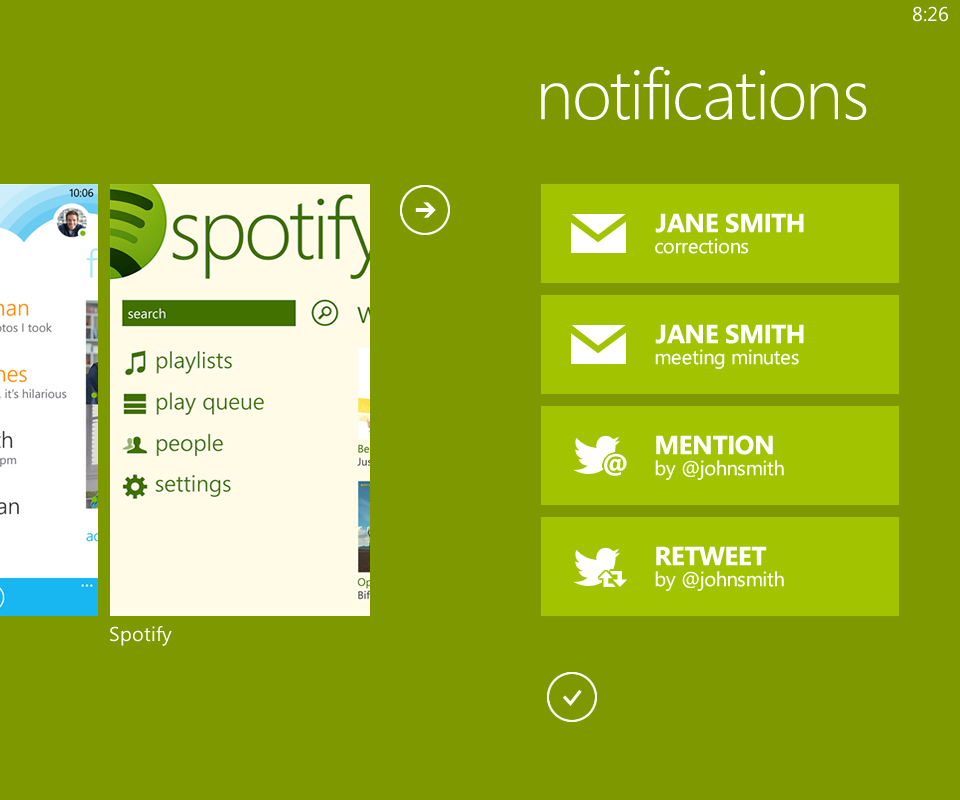 Â Â Â
   
1280 x 768Â
Notification center in action

Like always, comments and critique are welcomed. I do these to learn.
Category: Concept, Nokia, Windows Phone

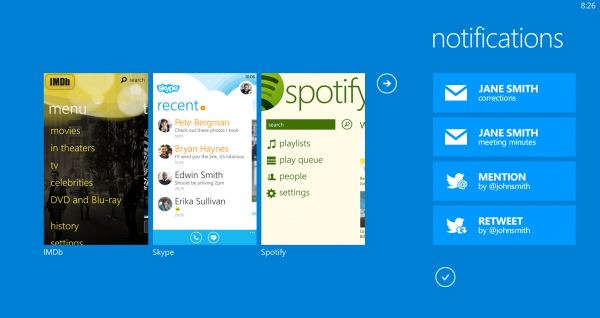
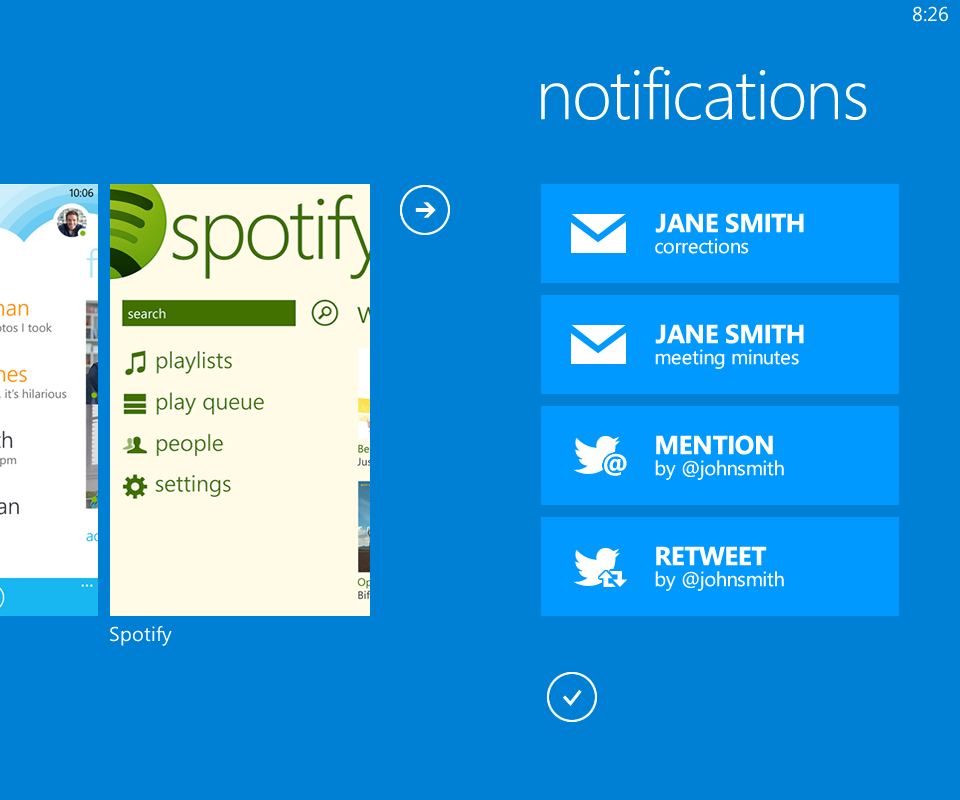

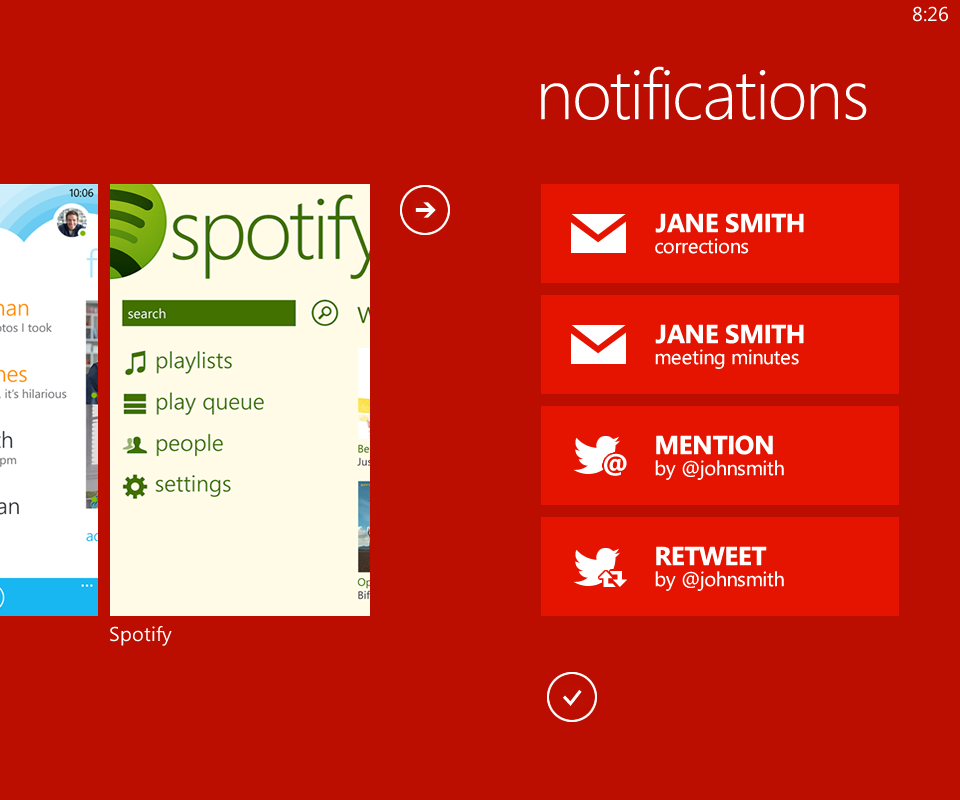

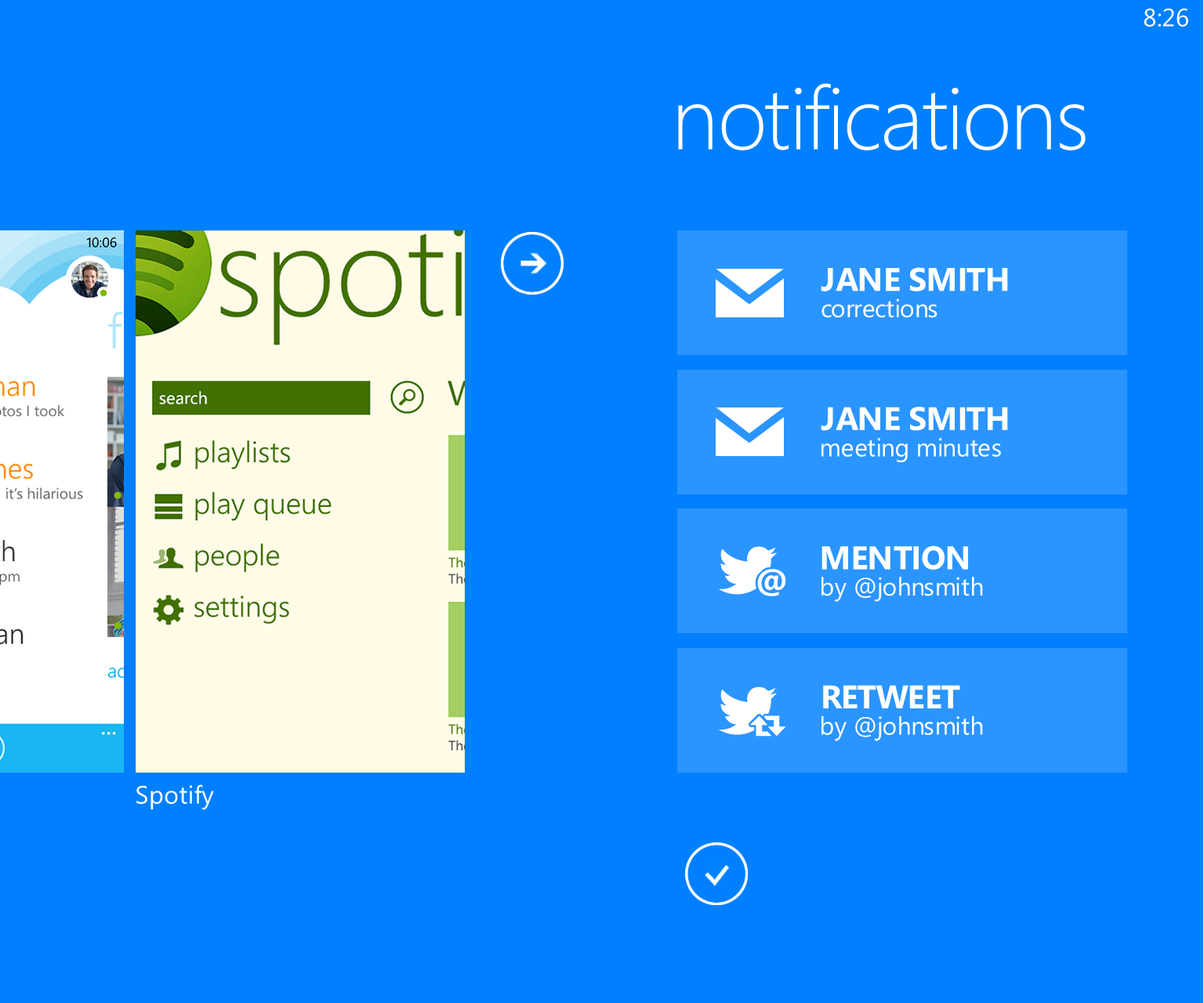

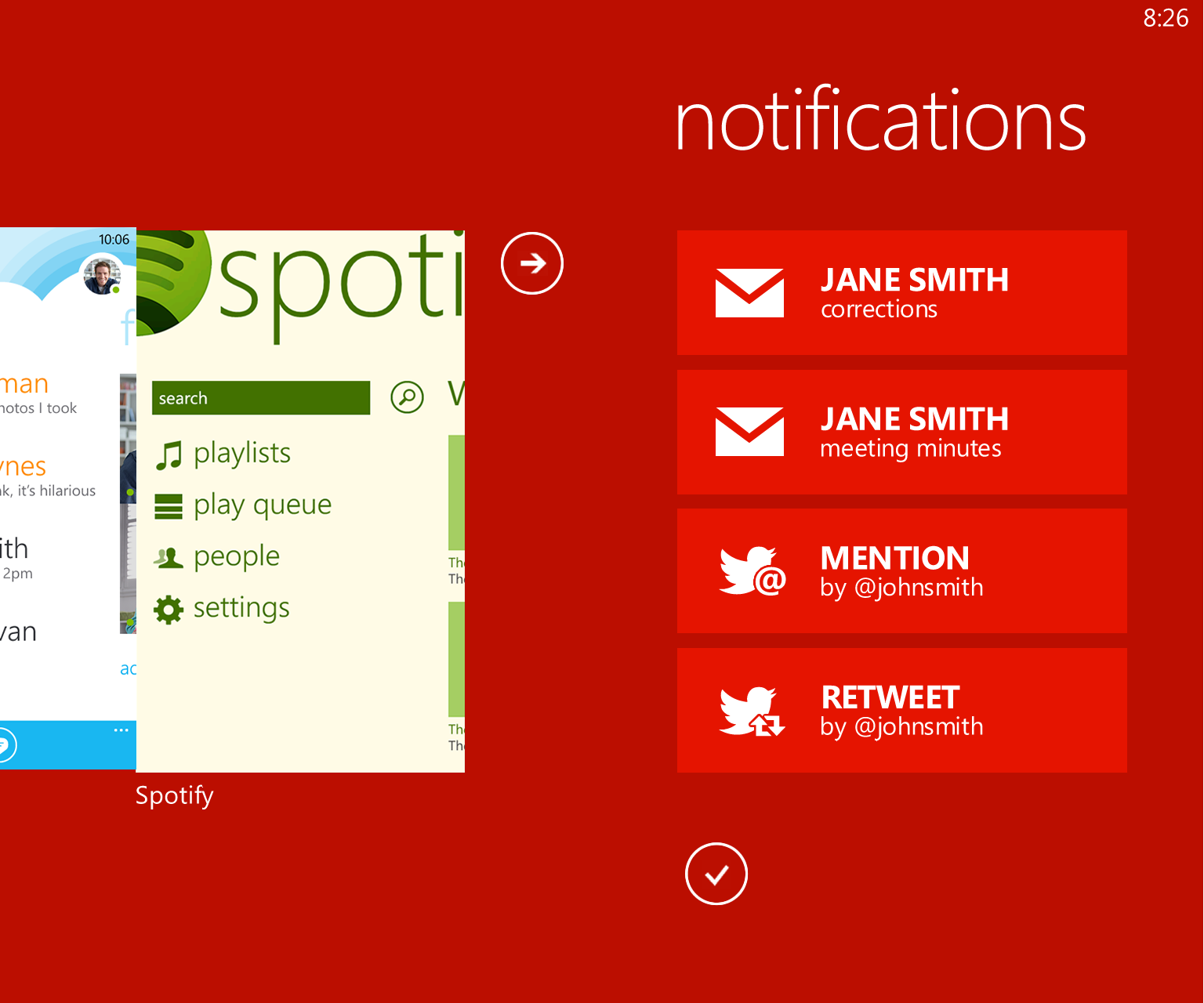

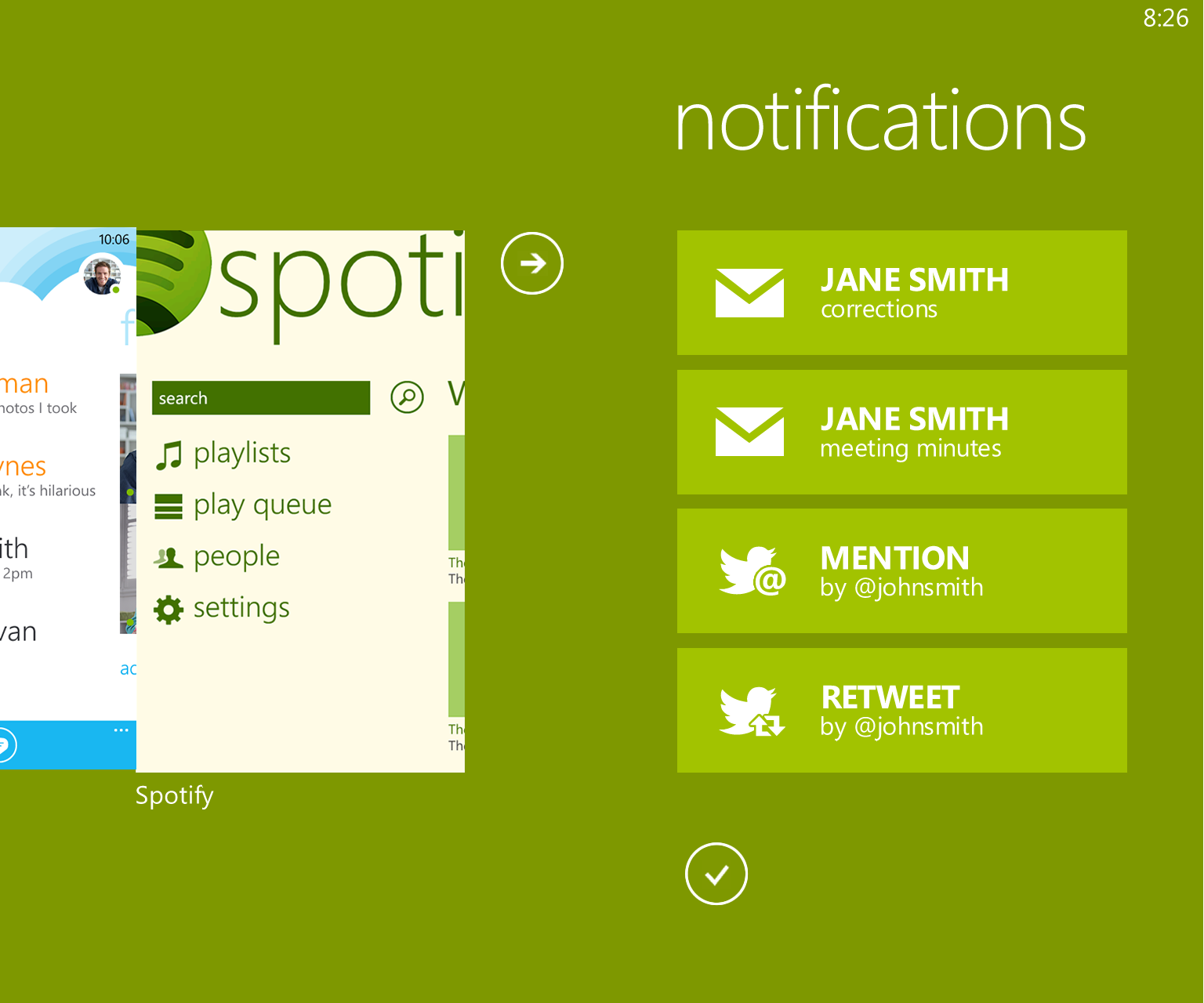








Connect
Connect with us on the following social media platforms.