Uniquely Symbian: BUILT-IN File Manager: Files
Dear MNB Readers,
Symbian. A lot of us have been using Symbian for years now and have become accustomed to its features and while some of those features have been duplicated on other platforms, their implementation may be different from on Symbian. For this article, I would like to talk about Symbian’s standard file manager called Files.
File managers are not exclusive to Symbian and have been and are present in some form on other mobile OSes such as Android, Windows MOBILE, Maemo, Meego and the like. The main difference is that the availability of a file manager may vary from device to device using the SAME OS. For example, on Android, manufacturers (Samsung, HTC..)have picked up the slack and now include a file manager in their custom builds of Android but to my knowledge*, (*correct me if Google has now included a file manager in stock Android) Android still lacks a default, built-in, user accessible file manager.
What that means for users of other OSes is that there isn’t a guarantee that they will have a file manager on every device that they buy. The user may have to search and download any of the free or paid file managers. Some people know how to do this and are willing to do this, others are not, while others see no use for a file manager on a phone in the first place. The other scenario is that an OS (iOS, Windows Phone, others) may not have a file manager in the OS at all or have one with so many restrictions that it barely allows you to manage your files. This brings us back to Files, the standard built-in Symbian file manager:
Files is a part of Symbian:
Included on every Symbian phone from the 808 PureView back to the beginning of time (or close to it 🙂 ), excluding some odd firmware decisions that I am not aware of, Files can be found in the application menu or it can be placed on the home screen as a shortcut. What this means for the user is that no matter how old the device, the cost, form factor, display resolution, qwerty, touchscreen, hardware generation, UI, Symbian version, updated or not, still supported or not, there is a file manager on the device.
The Files UI should be familiar to anyone that has used a file manager or folder system/explorer on a computer and it behaves the same as well. Pictured to the left is the standard view when you open Files. It shows several “drives”, C:, E: and F: with F: being your memory card if your Symbian device has a memory card (SD, Mini/Micro SD) slot. Pictured to the right, you can see additional drives that are shown when you connect external devices via USB On-The-Go (if your device has USB-OTG) such as flash drives, hard drives or other phones. G: and H: represent the Mass Memory and Memory card on my Nokia N8 that is connected to my 808 PureView via USB OTG….that’s a LOT of GBs to manage!
Once in Files, you can long press (equivalent of the right mouse click on a computer) to see the details of the selected drive and access other options to modify the content as pictured below. Clicking Format allows you to erase the contents of the drive and it then automatically recreates the standard Symbian folders. This is useful if you switch memory cards, firmware or if you are having issues with the drive and you want a fresh start. Clicking Details shows what is consuming the memory on the drive. Looking at my memory card pictured on the right, I have over 5GBs in Videos, showing as using 5178MB.  You can also set a password for a particular drive to ensure spying eyes won’t have access to your sensitive and personal files.
Once you select the drive that you want to access, all of your folders are displayed just as they are located in the file system, minus and hidden/system folders but there is an app for that :). You can browse files, get details, open compatible files if you have the software installed on your phone (Office apps, PDF, Zip managers) or simply Move, Copy, Paste, Cut and otherwise manager your files.
You can also Mark files to select multiple files. There is even a Mark All in the event that you need a mass move or deletion or to send files via email, Bluetooth or other methods.
Your options may vary by file type or storage location but generally, if you can see it, you can select it and therefore you may have additional options. Please note that this article is only about the built-in file manager and not the downloadable file managers that may have more options and deeper/secured folder access.
Files does a great job at standard file management and access. Functionally, all user-created content is accessible and able to be managed, such as pictures, video, music, documents and other file types without the need of a computer or separate app. It is a wonderful thing to have a USB OTG enabled device and cables and have the ability to assist friends in getting pictures or other documents to and from their device just by accessing their file system. There is almost something secret agent 007 like around the “oooooh… my phone can read your phone’s file system” feeling when helping others but then again, that person trusts you with accessing their files so let’s be on our best behavior. 🙂 That pretty much covers the basics of Files.
My next Uniquely Symbian topic will cover On Device Backup and Restore which is a part of Files.
Here is the opening paragraph of that article:
Pretty much every modern mobile OS has a device backup feature. Most backups are done via a PC client such as Nokia Suite, iTunes, Zune, Samsung Kies or another branded software suite. On some OSes (example: Android), you can download 3rd party backup software such as Titanium Backup (does a lot more than just backup) or other free or paid software. All of that is great but what do you do when you are not at a computer or you don’t have a 3rd party app installed or even a data connection to download the free app, or you want to back up your content to different destinations? Symbian has you covered!
I originally planned to make one article covering both topics but it looks like I am going to have to split them into separate articles due to technical reasons.
I wanted to point out that the unique aspect of Files is that it is built-in to the OS. That is the important part in my opinion. Sure, there are more capable file managers out there that can be downloaded separately but that isn’t unique to Symbian. It is my hope that this article sheds a little light on a Symbian gem that may be overlooked or taken for granted or long forgotten. I use Files all the time, managing my sound files from Recorder and pictures from other devices.
Do you use Files? If you do, what phone do you use Files on, what version of Symbian? Do you have any screenshots of Files from older versions of Symbian or stories of how Files may have saved the day or helped a friend? If you don’t use a file manager on your phone, what do you do to manage your files? I am always mindful that even though I may already know something, that doesn’t mean everyone else knows because at some point in my life, I had to learn as well.
All comments are welcome as always and thank you for choosing MyNokiaBlog!
Deaconclgi
Category: Nokia


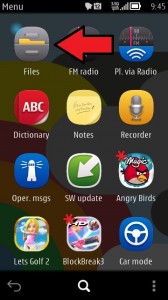
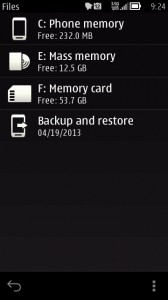
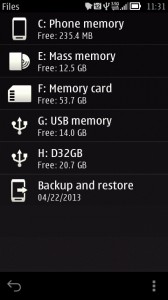
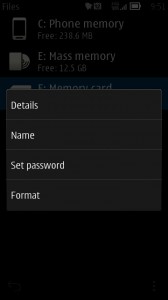
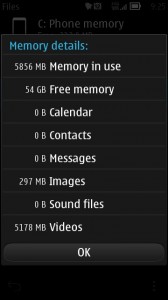
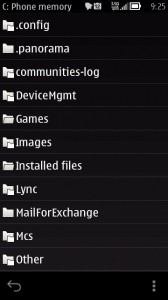
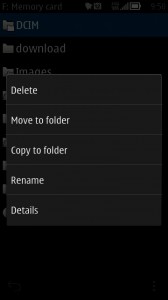
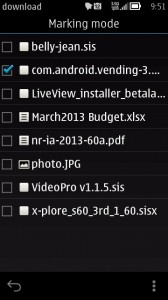
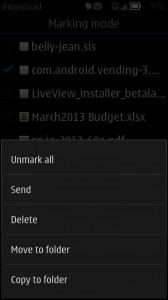




Connect
Connect with us on the following social media platforms.