#N9Hacks: Standby Screen Mod (Terminal + App)
I’ve shown you how to change your clock colour, now lets take a look at altering the operator logo. Some devices are said to come to with operator logos, if they own a branded Nokia N9.
There are a few apps out there, that simply allow you to select an image and use it as the operator logo. These can both be found at the store, one called LPMCustomiser and the other is DIY Operator Logo.
I have only used LPMC and love it. It allows you to use the images from your gallery to add them to the Low Power Mode standby screen. Unfortunately, the app alone will only let you use an icon 120 x 120. This is where Terminal comes into play. Using Terminal, you can make the operator logo size bigger so it can accommodate for a bigger image. The image, like most other system images, must be in png format. There are some pretty cool screen out there. Here are my favourite ones (also the one up the top is a favourite):
For those interested in making the operator logo bigger, here’s how; (SSH is suggested.)
- Enable Developer Mode, ensure Utilities is installed
- Open Terminal
- Gain root access
devel-su
Password = rootme (Unless changed) - cd /usr/share/themes/base/meegotouch/libsysuid-screenlock-nokia/style/
- nano *.css
- Use the arrows to find the line of code “LockScreen MImageWidgetStyle#LockScreenLowPowerModeOperatorLogo”
- Edit the max size to what you like. I changed it to maximum-size: 45mm 45mm; (translates to 450 x 450) and it is more than enough.
- Ctrl + x
- Y
- Hit enter
- /sbin/reboot
Your device will reboot, and should now allow for a larger Operator Logo. Use one of the programs mentioned above and enjoy.
NB: If like me, this doesn’t work, try editing the file again, replacing base for blanco in the file path. I worked out, since I had used Theme Changer and reverted back to original theme, I chose Blanco, therefore I needed to alter the blanco file. For the majority of you, editing the file in base will be enough.
Let me know if you have any issues and I’ll do my best to solve them.
Also, since I am coming up to the end of the mods I have discovered (to be safe) and using at the moment, I am going to open the comments up for suggestions. I will also be bringing tutorials soon about installing Nemo on the N9 and other little tips that may help you fix some mistakes when you hack this beast.
Michael
Category: Applications, How to:, MeeGo, N9 Hacks, N9Apps, Nokia




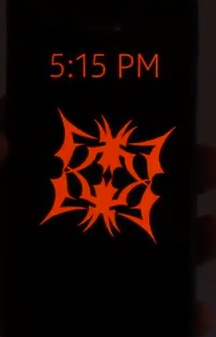




Connect
Connect with us on the following social media platforms.