Tip: How To Increase Your Lumia’s Battery Life
Although the Lumia 920 packs a monstrous 2,000 Mah battery, it can be power hungry sometimes. Especially with one of the brightest screens in direct sunlight, and the large 4.5″  screen. Here are a couple hints to increase the battery life of your 920 (and 820/620 of course + Most features apply to WP 7.X devices):
- Change email sync time to 15/30 minutes rather than “as items arrive”– The impact on battery life is obvious, syncing as soon as email arrives is a power sucker; especially when using multiple emails on your phone. I noticed an almost 3 hour increase in battery life when I switched the 4 synced email accounts to retrieve every 15 minutes rather than as soon as it arrives.
Email sync time can be changed from “Email–>Settings–>Sync Settings–>Download New Content”
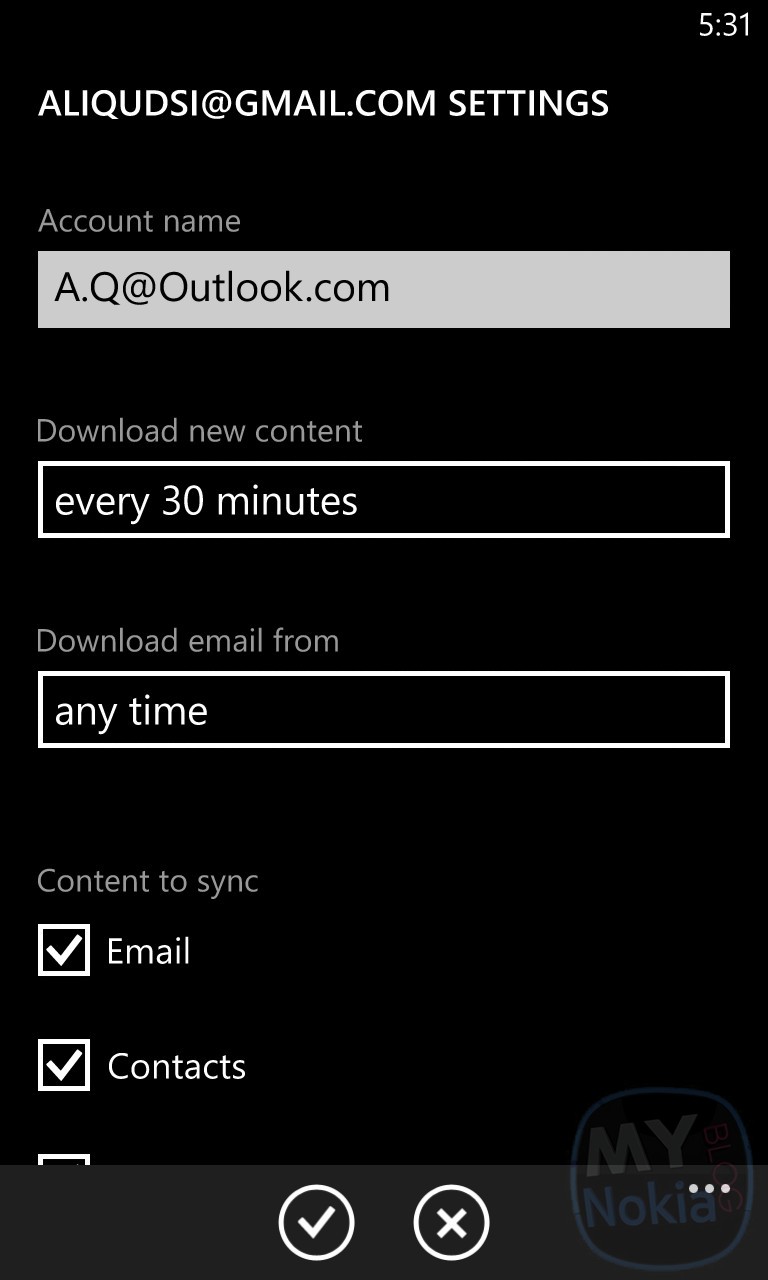
- Disable Xbox live IF you don’t play any Xbox live games online- If you don’t play any games on the Xbox live server (such as Wordament or Alphajax etc.) then it’s a smart idea to turn off the connection to Xbox live; stopping it from constantly searching for friend and game requests.
To disable Xbox live go to the games tile “Settings–>Connect With Xbox live–>set to off”
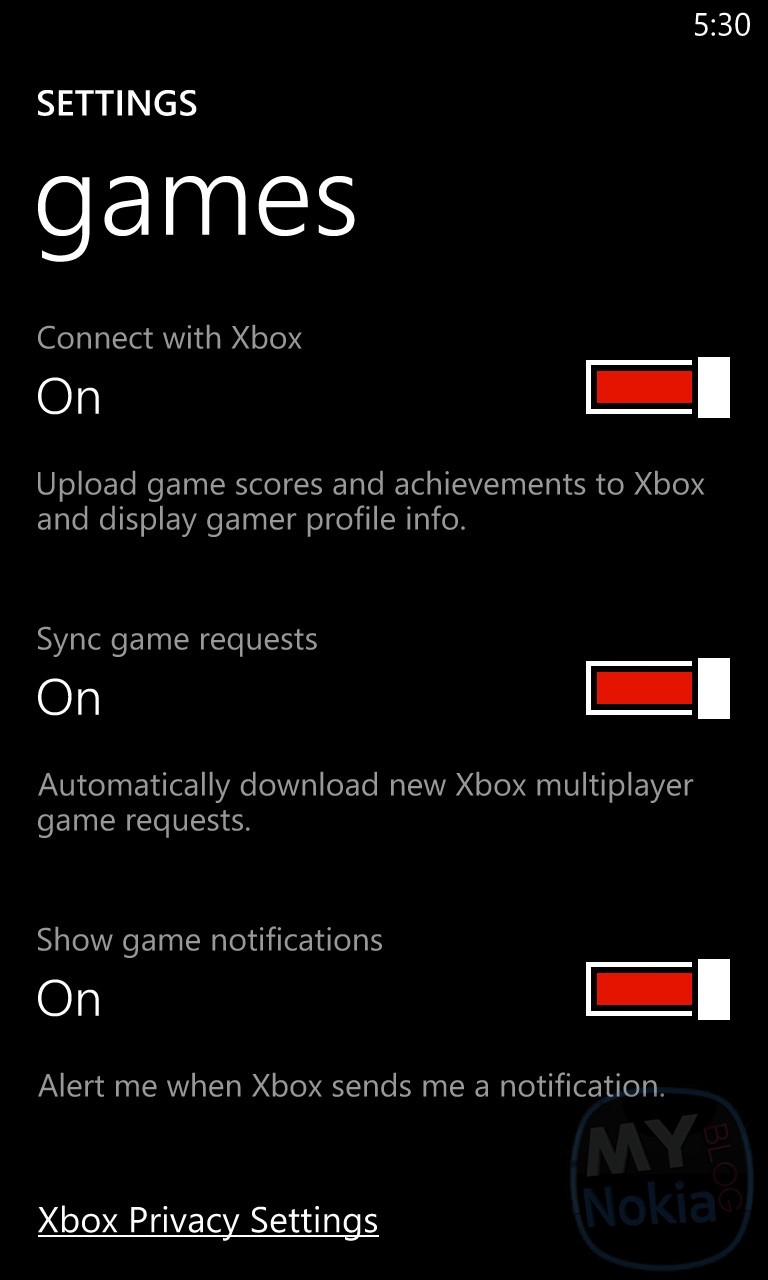
- Set screen brightness to “low” or “Auto-brightness” rather than high- Screen brightness is a huge battery eater, especially on the Lumia 920 which can go up to 600 nits, and goes to a high contrast mode in direct sunlight that helps direct visibility.
To change the brightness go to “Settings–>Brightness–>and change the settings”
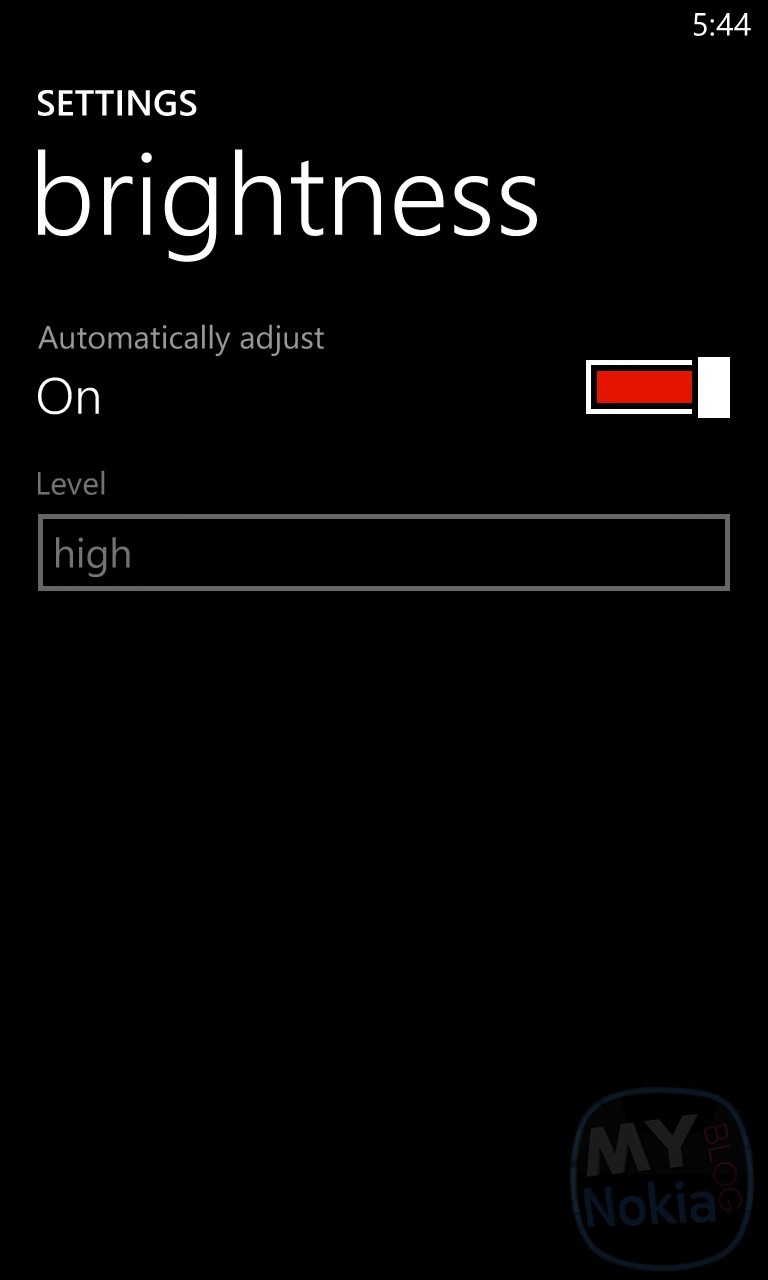
- Change your maximum data speed to match what your carrier provides- Depending on your carrier/location (not available in the US/At&t apparently); but if you live in an area with poor 4G coverage or spotty reception it’s better to shut off your 4G antenna and save some precious juices.
To shut off 4G/3G go to “Settings–>Cellular/Mobile Network–>Highest Connection Speed”
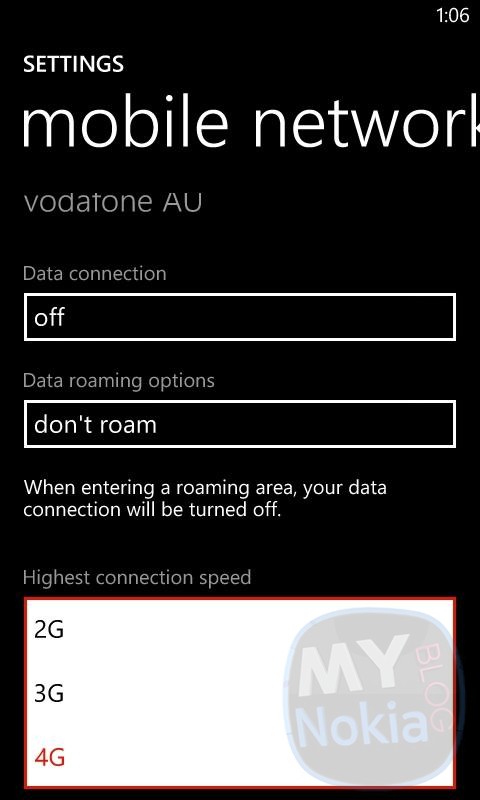
- Disable NFC/Tap to Send if you don’t use it-Â NFC is a great feature, but unfortunately it’s not exactly everywhere right now (especially outside the US) so if you don’t use NFC much keep it off to so save some battery.
Disable NFC from “Settings–>Tap + Send”
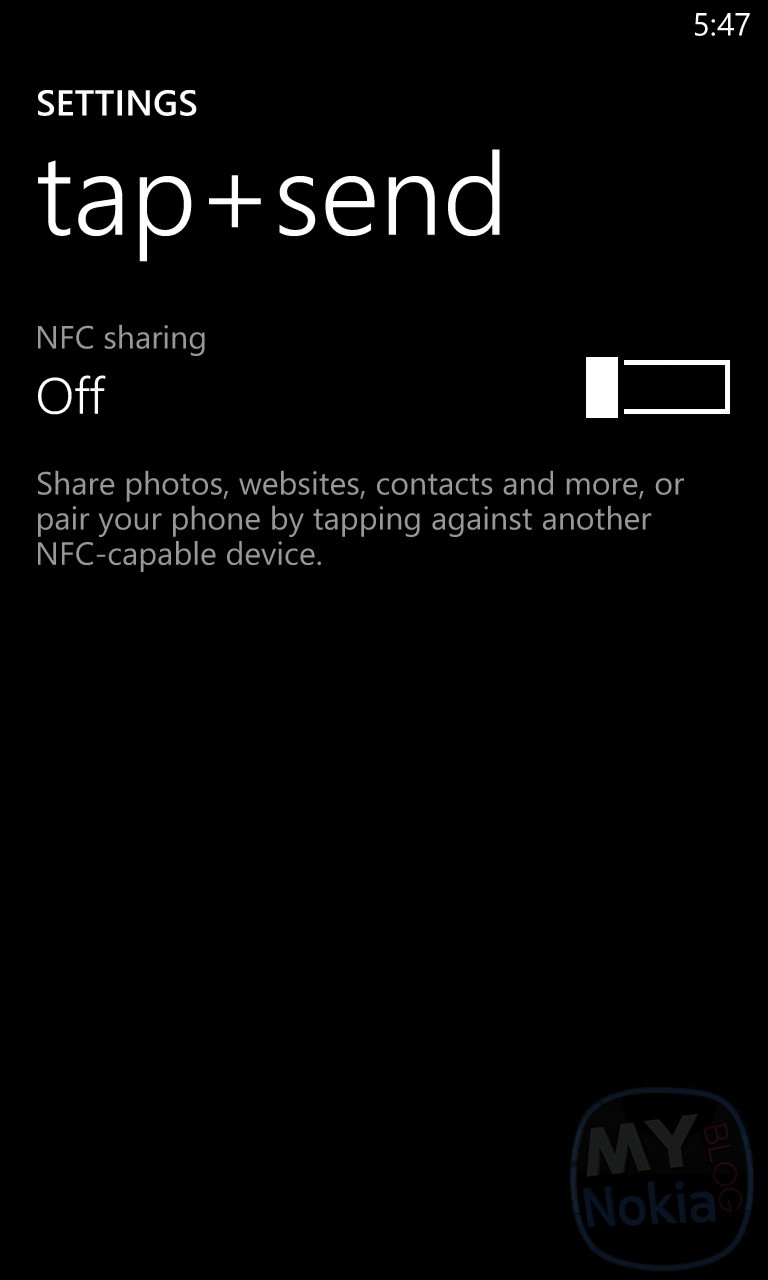
- Change the lock screen time out to 30 seconds or 1 minute- Instead of keeping your phone’s screen glowing for an extra minute or two setting the lock screen to dim after 30 seconds or 1 minute will definitely give you some more precious charge time
Change the lock screen time-out from “Settings–>Lock Screen–>Screen Times out after” 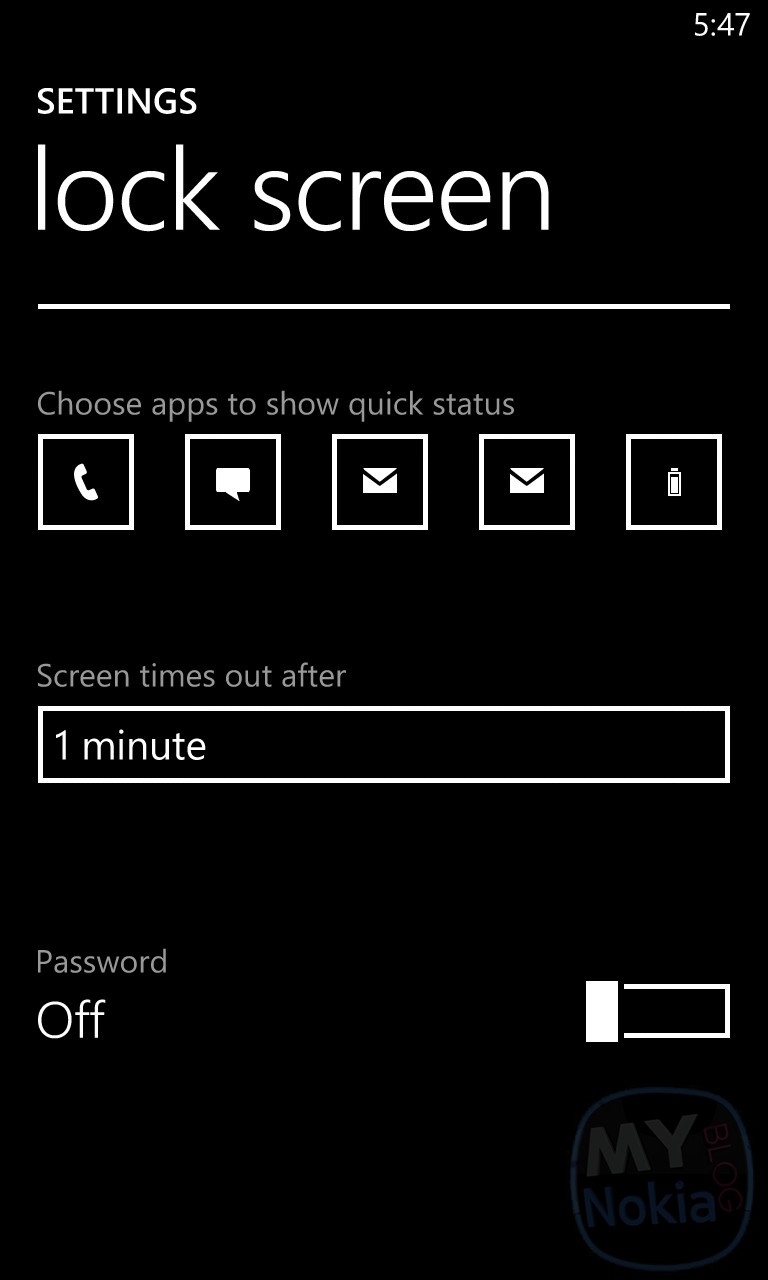 Disable any non-vital applications from running in background-Â Some apps will run in the background and drain your battery as well as your data plan, to avoid that prevent them from running when closed.
Disable any non-vital applications from running in background-Â Some apps will run in the background and drain your battery as well as your data plan, to avoid that prevent them from running when closed.
To block background applications go to “Settings–> Swipe to the “applications pane” on the right”–>Disable any non-vital apps (such as Nokia Drive, Baconit, IMDB etc.)”
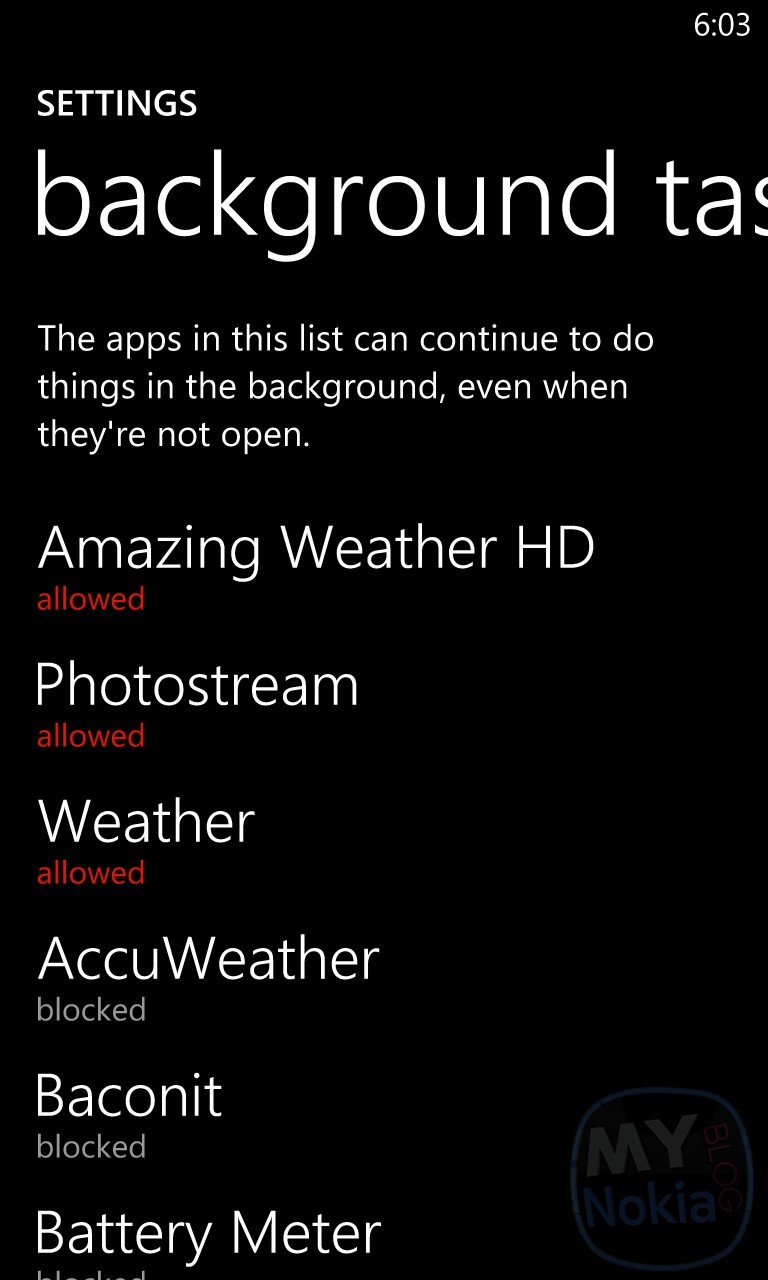
- Of course set “battery Saver” to turn on automatically- which will kick in when your battery dips below 20%, once battery saver is activated it will stop live tiles from updating and stop most tasks from running in the background.
To turn on battery saver head to “settings–>Battery Saver–>Advanced–> Always activate when battery is low”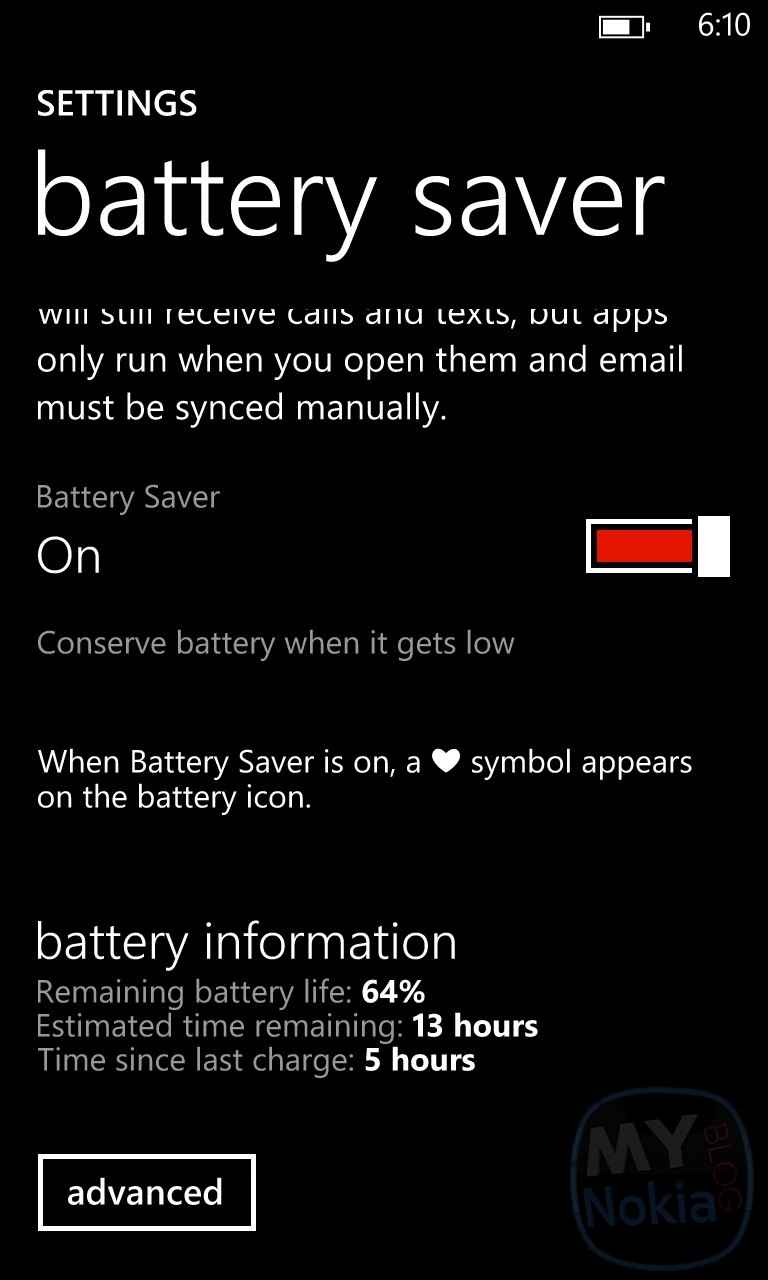
- Turn Off “Connect to Xbox cloud Collection” and “Xbox music” in the Media center-Â With the latest Smartglasses update your phone can now connect to your music collection in the cloud, and sync music across multiple devices (include your Xbox and Windows 8 machine); but this requires a Xbox music pass as well as a connection, which means it’ll eat some of your battery. Another feature that I personally keep on is “connect to Xbox music” which downloads background images (for the media player) and lock screen images related to the currently playing song, you can disable this if you like.
To disable these open the music tile and hit “settings–>Switch to off”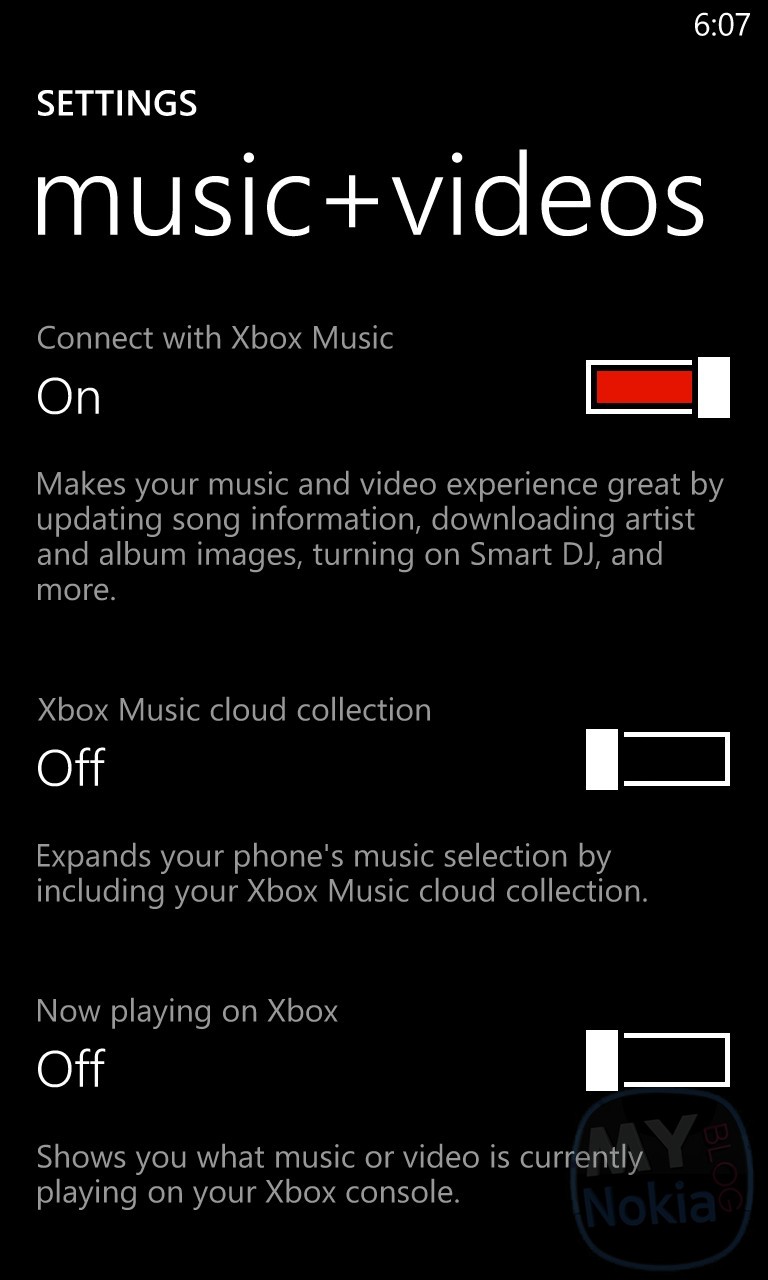
- Most of these tips try to keep your phone as functional as possible while extending your battery life, but if you’re in a bind and need the extra juice you can always turn off WiFi as well as your Data connection, and if you really need to cut back you can activate “Flight mode” which will turn off all antennas including your cellular reception
Besides these tips some apps seem to be battery suckers due to poor coding or running in the background for no reason, one culprit that I’ve spotted is the official twitter app which seems to have a tendency to drain your phone power, so check out some 3rd party twitter applications such as MeTweets or Twabbit instead.
If you still feel as if your battery is giving you less than optimal performance it might help to completely run down the battery (by watching a video or playing a game) then fully recharging it before use.
(thanks to Nabkawe for some of the tips!)
Category: Applications, Battery Life, Lumia, Nokia, Windows Phone
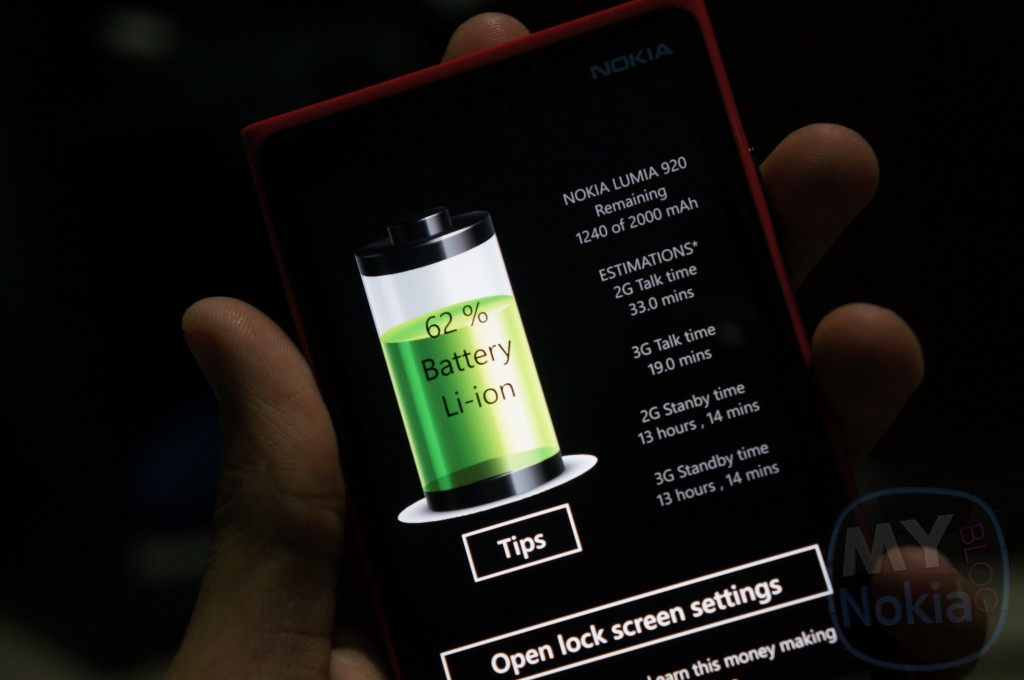




Connect
Connect with us on the following social media platforms.