HowTo: Configure Local Holiday Calendar on your Lumia (Video)
Something that has been bugging myself, as well as many of you, seems to be the fact that Windows Phone automatically displays US Holidays with no obvious way to change it. Well I have found a way, and will split it up into the PC component and the Phone component.
Note: This will require a Microsoft Account and a Google Account. Only tested on a WP8 device.
PC
First up. log into your Microsoft Account and get to the calendar. (If using Outlook UI, click drop down arrow next to Outlook, then calendar. If using Hotmail, click Hotmail then Calendar). Click the subscribe hyperlink and leave it there.
In a new tab or window, log in to your google account, and go into Calendar. Click settings gear, then Settings. Select the Calendar hyperlink below the search box, and there should be an auto-configured calendar for your country towards the bottom. Click the appropriate calendar and it will open a new page with some options to edit. There is a calendar graphic located in the centre, with three small rectangle boxes below. Right click ical, and copy the link.
We now move back to Hotmail/Outlook, and paste this into the Calendar URL box. You can name this whatever you want, but I kept it the same as Google Calendar name. Hit save. Go back to the calendar to confirm it worked. Now you can close the windows/tabs if all went according to plan.
Since a lot of people like Videos, I screen recorded without sound, what I outline above.
http://www.youtube.com/watch?v=gvxPe5Lvc28
Nokia Lumia (or any Windows Phone )
Sync your mail for the account you just added the Calendar to. This will update the calendar entries in your phone. Now go to the Calendar app, press the … in the bottom right corner, then Settings. You should now see the new calendar in this list, and can enable it if you need to. This will allow you to have the correct holidays for your country/region appear on the lock screen.
Category: How to:, Lumia, Video, Windows Phone

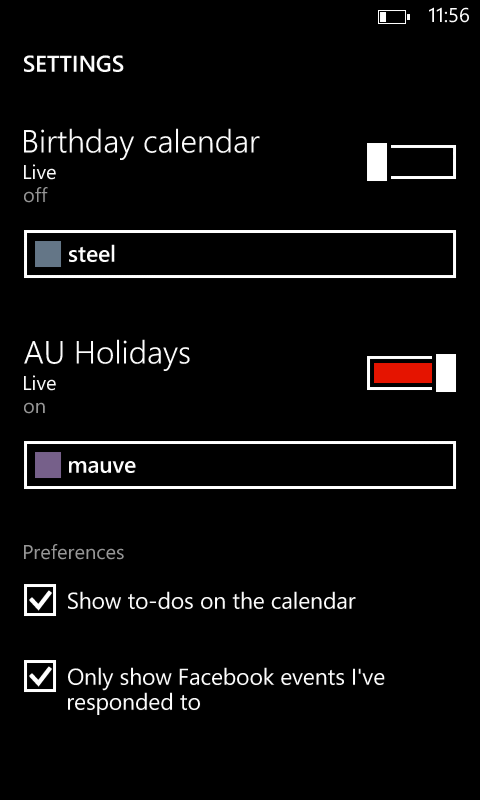




Connect
Connect with us on the following social media platforms.