How to Stop Windows Phone From Compressing Your Me Tile Profile Picture
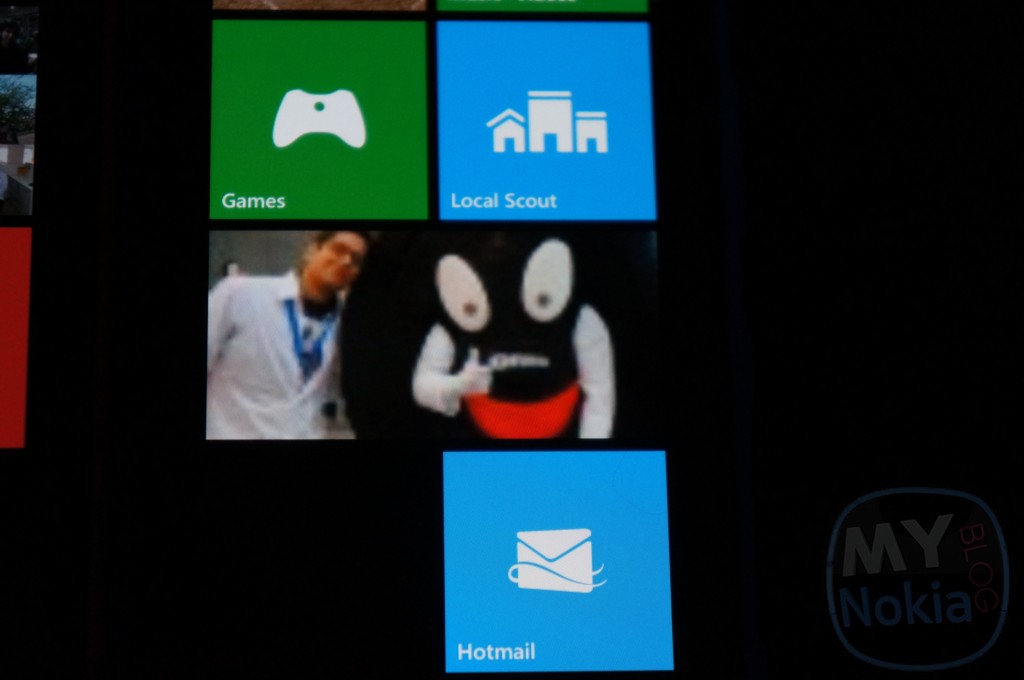
One of my annoyances with Windows Phone has been the fact that my profile picture on the “Me tile” always ends up horribly pixelated and blurry once my live account syncs with the Microsoft servers. This kind of defeats the purpose of having such a beautiful high resolution screen such as the 920’s seeing how the picture ends up looking even worse than they would on a Wvga screen. The reason for this ugly compression as far as I can gather is the fact that the images are stored on Microsoft’s servers; and compressing the images into oblivion is just a way to cut down on bandwidth used during sycning.
Usually once you change your picture through the phone it will remain crisp and beautiful until it syncs with the Microsoft server for the first time; after which you end up clawing your eyes out; thankfully there is an easy solution for those of us who have Facebook linked to our phones.
Recently I updated my FB profile picture, which had my 920’s me hub picture also update immediately to mimic the change; however I noticed that the picture remained high quality and crisp. A few days later I changed my Microsoft account’s (the one I used on my phone, Skype/messenger as well as my Windows 8 Laptop)to match the one I used on Facebook; instantly I was reverted back to low resolution land.
The easiest way I’ve found to fix this is to simply change your Facebook picture independently from your live account; since the Facebook picture remains on FB/Skydrive rather than being sent to Microsoft’s servers. If you do want to change your Microsoft account’s picture as well; through the phone choose your new picture (Me hub–> click on your current picture –> select new one) then choose “send to” and select whatever you want except Facebook; then change your Facebook picture to whatever you like (in other words your Facebook picture should be the last thing you change).
*Hint- you can change the Facebook image from your phone by navigating to the “Profile pictures” folder in your albums; just choose your current picture, update; then delete the newly updated pic from Facebook on your browser (since you’d end up with two same profile pictures).
-I realize this probably isn’t an issue for most of you, but hopefully it clears it up for some of the people who did have this problem.
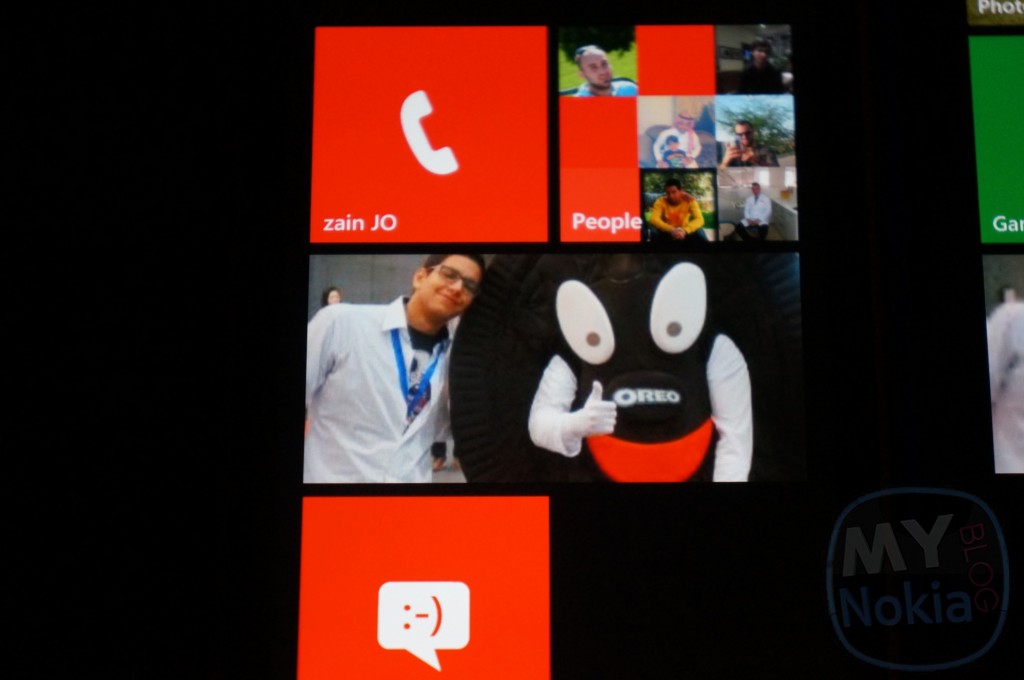
Category: Lumia, Nokia, Windows Phone
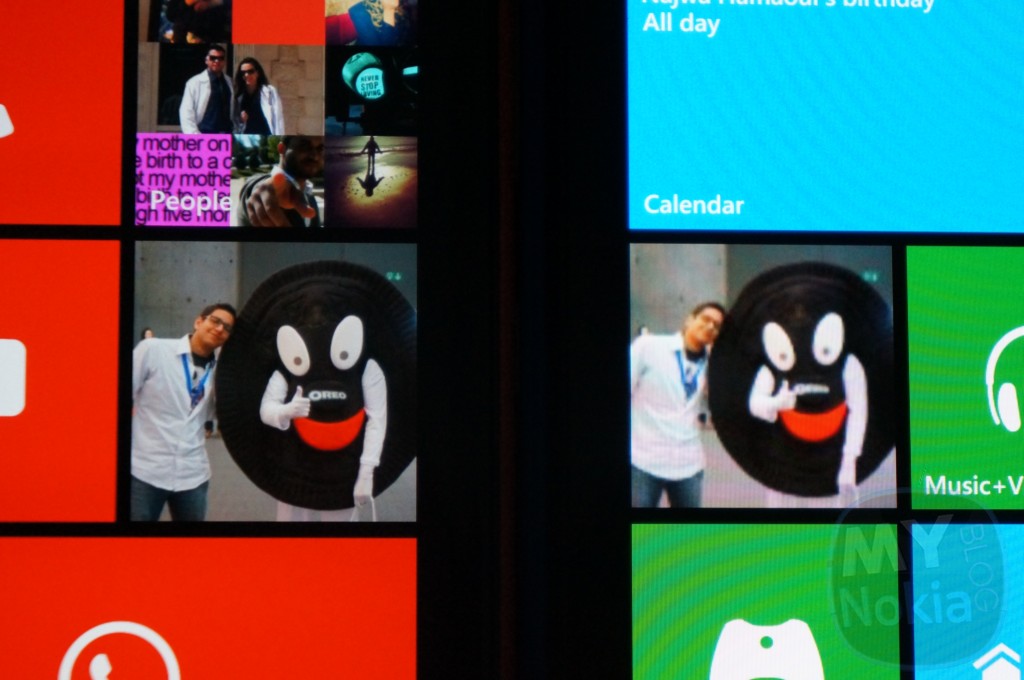




Connect
Connect with us on the following social media platforms.