How to: Access Google Play Store from Jolla Phone
Advertisements
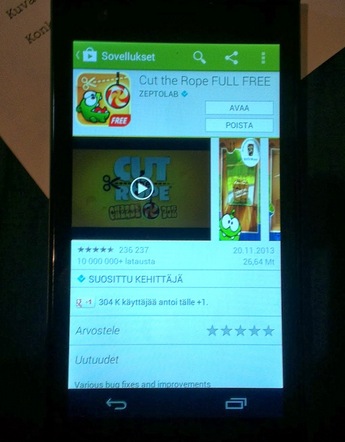
Jolla Sailfish has less to worry about regarding ecosystems as Jolla can utilise Android apps without having to rewrite them (e.g. BB10). But how do you get these apps to the Jolla Phone?
There are many ways and currently, some instructions floating around the web by a Jolla user says they’ve found a way to access the store directly. Now you do this at your own risk.
- Enable Jolla Developer Mode and allow SSH-connection.
- Download http://goo.im/gapps/gapps-jb-20121011-signed.zip and extract it.
- Plug your Jolla with USB to computer in normal mode.
- Copy system-folder from your extract files to Jolla.
- Open SSH-connection to your phone and login.
- Write “devel-su” and press enter. After that, write your password.
- Write command:Â rsync -av –ignore-existing /home/nemo/system /opt/alien
- Reboot phone
- Install Google Play services to Jolla
- Install Google Play Store to Jolla
- Start Play Store and do updates.
Source:  jollafin.blogspot.fi Via  jollatides
Cheers YoYo for the tip!
Advertisements
Category: Jolla





Connect
Connect with us on the following social media platforms.