Continuum Tips and Tricks – Episode 1: How to use the old Project My Screen feature
Dear MNB Readers!
I hope everyone is doing well. I have had my Microsoft Lumia 950 for about 2 weeks now and I would like to take the time to cover some of the less covered things about Continuum for phones. Before I get into the Tips and Tricks segment, I want to share Microsoft’s official Continuum video as there are some people that have never seen nor heard of Continuum for phones.
Now that all of us have seen a glimpse of the power and purpose of Continuum for Windows 10 phones, I’d like to point out a few things about Continuum.
Continuum can:
- Be used with a wired or wireless connection (via a Miracast enabled adapter such as this)
- Be used while the phone is charging or not charging
- Run all true Windows 10 – Universal Windows Platform (UWP) apps (aka, universal apps or awesomely known as Windows 10 only desktop apps)
- Run independent of what you are doing on the phone at the same time, creating two devices out of one device
- Run Windows Phone or legacy Windows desktop (x86/x64) apps and programs
- Run UWP apps side by side or in a windowed mode
- Run under the lock screen (the phone will lock around 5 or so minutes of inactivity when using Continuum and when locked, it disconnects Continuum. Bummer – this kills the usage of Groove Music. I’ve submitted feedback already.)
Continuum is:
- Easy to use and demonstrate
- Extremely impressive for what it does and will do, all from a smartphone
- Hard for some people (biased and unbiased) to grasp what is actually going on (Ok, where did you hide the desktop computer???Powered by…..magic!)Â and the real world use cases for Continuum
- Slightly buggy, crashes or freezes or fails to connect. This has been rare, but it has happened, even during a demo
Continuum will:
- Be instantly mind-blowing to most unbiased viewers, especially to those that are not interested in keeping up with how far technology has come
- Create a Windows 10 desktop “environment” in places and times where a Windows 10 desktop environment is not available
- Be the main Windows 10 differentiator from the competition (iOS, Android), even from new and competing Windows 10 Mobile phones
- Showcase the power of the Universal Windows Platform
Continuum might:
- Cause a select few people and businesses (who have a need for Continuum or just want a piece of the awesomeness) to actually switch to a Continuum ready Windows 10 phone….if they don’t get talked out of it by carrier representatives
Launching Continuum for the first time
Locate the Continuum tile (usually in the center of the Start Screen by default) and tap the tile to launch the Continuum experience.
During the initial setup, the Continuum app will present you with a Welcome screen and help you align your second display to fit your actual second screen and other options.
After confirming that you see the Welcome screen and everything fits your second screen and completing the setup, you will be presented with the Continuum video ad that was leaked back in October:
After the Continuum video, you will be present with the Continuum Windows 10 desktop environment and from there, you can enjoy all of the Windows 10 universal apps that are preinstalled or that you have installed on your phone!
All of the things I mentioned above are awesome, minus a few buggy moments. Microsoft has delivered on their wild ambitions and it is simply mind-blowing that a such a small device can power a smartphone environment and a desktop environment at the same time! Continuum for phones honestly has the potential to give people thoughts of replacing their current phone with a Windows 10 Mobile phone IF they value this kind of technological advancement. This new mindset concerning what a phone can do for you isn’t going to happen overnight. It may take years of trotting through biased reviews, close-minded carrier reps, limited device availability and marketing and the tried and true yet simple “I don’t need this!” mentality before Continuum truly makes a difference in the smartphone arena.
Even then, years from now, there is one area that Continuum may never be able to fulfill without a rethinking and recoding what Continuum actually does. That area was mentioned above: Run Windows Phone apps. Previously, before Continuum for phones, before Windows 10 Mobile, there was Windows Phone 8.1. (WP)
Windows Phone 8.1 had an awesome feature called Project My Screen that allowed you to wirelessly project your screen to another screen. This allowed WP 8.1 users to use ALL of their WP apps on the big screen. The ability to mirror your phone screen wasn’t a new technology as iOS, Android, Symbian and other OSes could mirror the screens either wirelessly or wired. The reason I am focusing on this ability is because with Windows 10 Mobile and a Continuum enabled device, it appears that you can no longer mirror your screen. If you cannot mirror your screen anymore, then….you cannot use Windows Phone apps, games, and more, on the big screen. BUMMER!!
No, it’s not bacon (a bummer) , it’s Beggin’ Strips!!!
Fear not, all is not lost! We can still enjoy Asphalt 8, Hulu and more on the big screen with Windows 10 Mobile! We just have to know where the hidden setting is. I’ve made a video to show us just that.
Before getting my own Lumia 950, I never saw anyone show that the Project My Screen feature was still available. After getting my Lumia 950, a solid week went by without me knowing about the additional menu options and a way to bring back a much loved feature. I wonder what other things will be discovered about Continuum for phones over the next couple of weeks and months?
The mobile future is looking bright, if you are a consumer looking for innovation and the next shift in mobile computing. With an open mind, a capable budget and patience to participate in inevitable growth of the Universal Windows Platform, you, and like minded people like you, are in for a treat.
What do you think of Continuum so far? Any questions about using Continuum that were not covered in this article? Do you think Continuum is or could be a smartphone game changer? All I know is this, out of all of my phones, Windows 10 Mobile, Symbian, iOS, Android, the phone that I want to have with me all of the time is the one with Continuum. I feel it is better to have that ability and not use it, than to need Continuum and not have it.
Continuum is currently available on the Microsoft Lumia 950 (Buy Unlocked / AT&T) and Lumia 950 XL (Buy Unlocked) running Windows 10 Mobile. The Lumia 950/XL is/will be available in other parts of the world, unlocked and through carriers in the near future. Pricing, availability and bundles may vary by market.
This is the first entry into a short running series titled, Continuum Tips and Tricks. The next few episodes will contain less text and will focus on the Tips and Tricks videos. If you would like to see the next Continuum Tips and Tricks episodes before the articles are posted on MyNokiaBlog, please visit or subscribe to my MrNokiaTech YouTube channel. You may just discover that future episodes are already available, along with other videos that I hope will help all of us along our every changing technological journey.
As always, thank you for continuing (I almost typed Continuum 🙂 ) to choose MyNokiaBlog and have a great day!
Sincerely,
Demitrius Harris
Category: Applications, At&t, Editorial, How to:, Lumia, Microsoft, Special Edition, Video

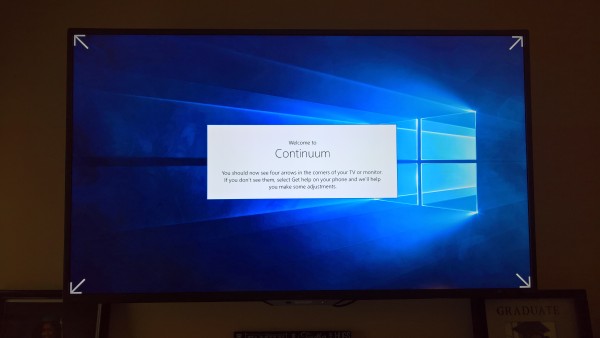
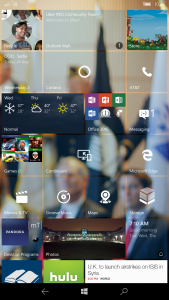
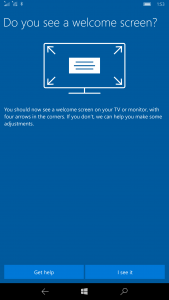
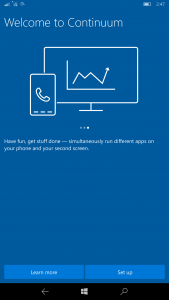
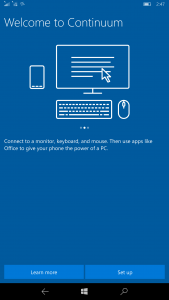
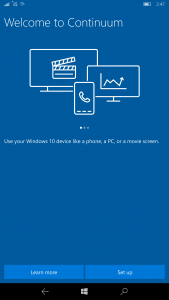
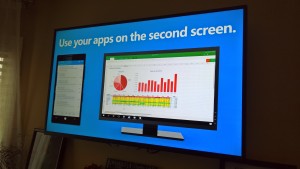

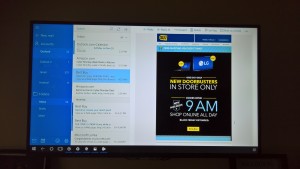

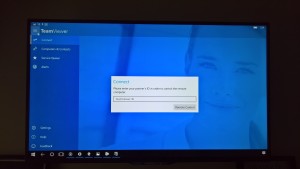
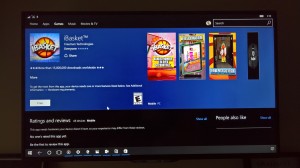
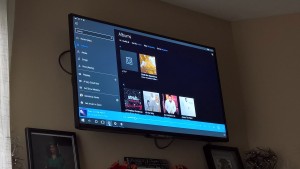
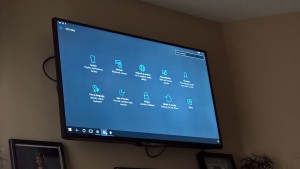
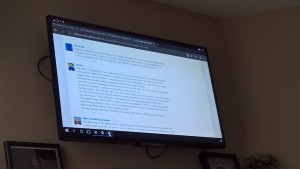




Connect
Connect with us on the following social media platforms.