#N9Hacks: Changing the colour of LPM clock (Terminal)
This is something I have been wanting to do for a while. Since the N900 days, many of us looked all over the web for ways to hack that little beast. My idea, is to create posts, that gather not only my own hacks, but also hacks found around the community, without having to surf through endless Forums. (I’ll do all that :p) Some will require Terminal, others will simply be through installing apps. (It is nice to see the community packaging .deb files so the less confident hackers don’t need to go through tricky terminal commands. )
Anyway, in this post I’ll show you how to change the colour of the clock that gets displayed while the device is locked. As you can see in my blurry picture, my Cyan N9 has a Cyan clock. Thought it would only be fitting to have the clock match the phone.
Here there are a few routes you need to take, if you want to get the LowPowerMode screen all one colour.
Clock Colour Change:
- Enable dev mode, ensure “utilities” is installed and fire up terminal. Gain root access.
Devel-Su
Password is rootme unless changed - cd /usr/share/themes/base/meegotouch/libsysuid-screenlock-nokia/style/
- nano *.css
- A whole bunch of text should appear.
- Use the down arrow on the VKBD to scroll down to LockScreen MLabelStyle#LockScreenLowPowerModeClock
- Once you find it, use the arrows to move over to color and change this to the colour code of your choice. (Colour codes can be found here)
- Once done, hit ctrl then x on the VKBD, followed by Y enter, and enter again.
- Reboot device and if you did everything correctly (And if I remembered everything :p ) Then the clock should now have changed colour.
Changing LPM icons:
Something that this mod doesn’t do, is change the colour of the LPM icons. To do this, you will need to alter the icons found in /usr/share/themes/blanco/meegotouch/icons these will all begin with icon-m-low-power-mode. Just edit them to match the same colour. I just used MSPaint as the fill function made it really simple.
- In Terminal with root access, cp /usr/share/themes/blanco/meegotouch/icons/icon-m-low-power-*.png /home/user/MyDocs
- Plug the device into you computer, in mass storage mode, and the icons should be in the root folder.
- Edit them to match the colour of you clock, or not, if you want a two-tone theme going on, or want icons to have a different colour. It is all up to you! Save them back into the root folder.
- Overwrite the system files by running cp -R /home/user/MyDocs/icon-m-low-power-*.png /usr/share/themes/blanco/meegotouch/icons/ .
- Again, reboot device to see changes.
In case you stuff up, here are the original LPM_Icons and here is the original libsysuid-screenlock-nokia.css file.
Update: Cheers to Incognito for reminding me. Only 7 colours will appear correctly; White (#FFFFFF), Red (#ff0000), Green (#00ff00), Blue (#0000ff), Magenta (#ff00ff), Cyan (#00ffff) and Yellow (#ffff00). Of course, Black (#000000) is an option, but that would just remove the clock, and well, why would anyone want that? You can try others, but you are warned, it won’t look good.
If you need help, post it in the comments below, or contact me on twitter.
Michael
Source: TMO

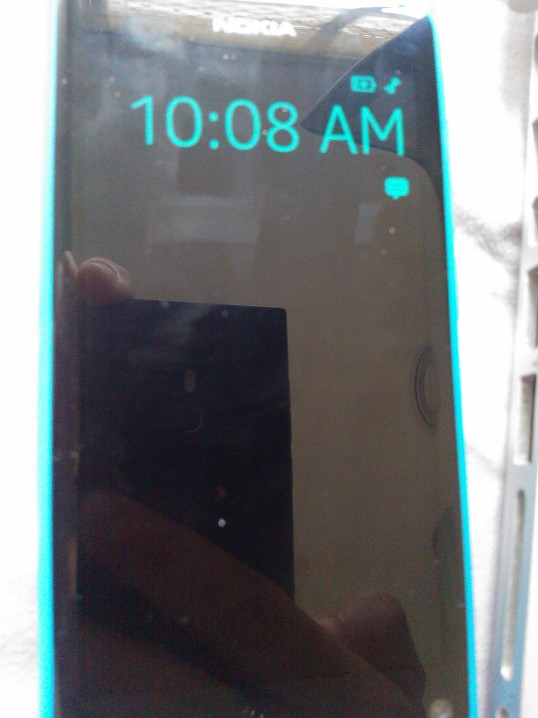




Connect
Connect with us on the following social media platforms.