How to search for settings on Windows Phone 8.1 +Rant
A little history as per usual.
When Nokia introduced the Nokia N9 it came with universal search and while it probably was introduced on previous models or competing products, it neatly offered “Settings” as part of the search results and even better, you didn’t need to remember the setting name, you could’ve entered “pair” and you’ll be presented with the Bluetooth settings.
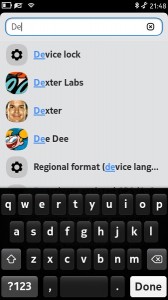
Later on other companies built on this approach, Chrome browser settings actually follow this method too.
Windows also incorporated this feature in its control panel AGES ago, and Windows 8.1 made it easier to look up settings via the global search feature.
Then along came Windows Phone 8.1 which brought global search too, but a far less useful global search, while Windows 8.1 immediately searches for settings, files and apps and waits for Enter to instigate Bing searches, Windows Phone first does a Bing search and then you swipe to the left pane to actually search the phone, which is incidentally what the how to video bellow will show you, sadly not only do you need to remember the setting name to get it right, but you also won’t get OEM specific settings like Nokia Audio+ or Display settings.
Global search is obviously a work in progress and I think Windows Phone 8.1 can improve the search function in future GDR updates, but for now lets all enjoy telling Cortana to turn off Wifi, and watching her staring at us blankly when we ask anything related to Cellular Data.
Thanks for watching. 😉
N9Â screenshot credit: Gsmarena.com
Category: Nokia

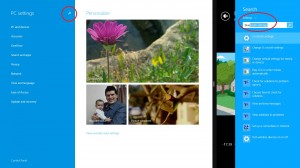




Connect
Connect with us on the following social media platforms.