#N9Hacks: Change Font (Terminal)
It is actually extremely simple to change the font on the N9. You simply place the font files you want into /home/user/.fonts . Use System Info to make sure the fonts are correctly installed and find out their config name. Next you locate the css files relating to the UI element you wish to change, and alter the code to resemble font: ‘New Font name’ 10mm.
Alternatively, you can just place your own fonts in the /usr/share/fonts/Nokia/Nokia Pure/Proportional folder, making sure you copy your font to replace the three file names already there. Doing this will require no alteration of css files, but will mean it will be a system wide change. The majority of css files that need to be altered, can be found in /usr/share/themes/base/meegotouch/ . These are all sorted into pretty easy to identify folders. Feel free to explore as much as you like.
NB: Make sure you back up any files you alter, in case you alter something in a detrimental way. Worse case, I have the fonts in “Nokia” backed up on MNB from one of my first N9 posts, so if you need them, click here
Michael

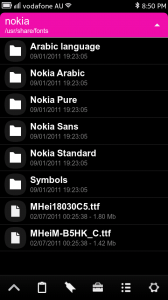




Connect
Connect with us on the following social media platforms.