How to fix the Lumia reset spinning cogs at home
Nokia’s Lumia line is still plagued with the worst bug ever, if you ever want to reset your phone, NEVER and I mean never use the reset button in the setting.
Mainly because If you do reset it chances are you’ll spend the next day or so waiting on a spinning cogs animation that may or may not reset your phone successfully.
While in old days we could just flash the phone with Nokia Care Suite, now as Nokia closed its servers to our peeping eyes, our only option became to take the phone to Nokia Care Center!
I’m glad to report that Nokia updated its “Nokia Software Updater for Retail to version 4.1.0” which added an option so direly missed: “My device does not boot up.” those of you Nokia veterans this basically dead phone flashing, this NSU is basically idiot proof.
The process goes as follows, install the NSU for retail 4.1.0 or update it if you already have it.  104MB
This only works on Windows 7 & 8.
Run NSU and this screen pops up, click on My device doesn’t boot up
Make sure your phone is charged; using a low powered USB port(PC/laptop port)
(DO NOT USE WIRELESS CHARGING or the wall charger as both will heat up the phone to dangerous degrees as the spinning cogs already heat up the phone)
Now that you have a fully charged phone stuck on animated cogs, Connect the phone and click continue
(I know they say disconnect it, its okay connect it anyways)
When the “waiting for device connection” screen comes up, press and hold both the “power” button and the “volume down” button until the phone vibrates and your pc detects a new hardware, the installer will take over and will prompt you to install a hefty 1.2gb worth of firmware, after which it’ll flash the firmware and you’ll get your Lumia back to life.
Warning: This “MAY” void your warranty, the logic behind the voided warranty is up for debate; if your device loses connection during flashing like in case of a faulty cable, electricity outage or any other trouble you’ll brick your phone and thus Nokia can’t be held responsible for this.
SO TRY AT YOUR OWN RISK.
It didn’t work?
Use an original USB cable, if you’re flashing via a desktop PC (which I don’t recommend) use the motherboard’s USB port and not the port embedded in the case, DO NOT use an extension cord too.
Many drivers get installed during the setup of Nokia Software Updater, make sure you don’t stop them from doing so.
The actual flashing process is not related to the firmware download so don’t be afraid if your phone got disconnected then, but once your phone reboot please for god’s sake do not remove it or touch it until its done.
If all of the above didn’t work just change the PC you’re using to do this.
Thanks for reading and I’m glad to answer any questions down bellow, but I have no idea when your updates come out so please leave that out of the comments. 🙂
Category: Applications, How to:, Lumia, Nokia, update, Windows Phone


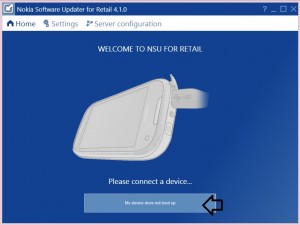
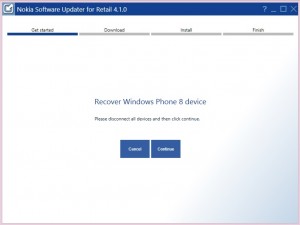
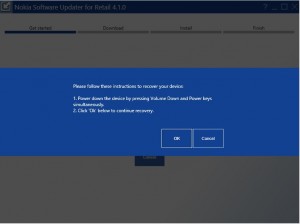




Connect
Connect with us on the following social media platforms.