Introducing Instagram for Windows Phone – Beta available in store

Quick heads up, Instagram for Windows Phone is here.
http://www.windowsphone.com/en-us/store/app/instagram-beta/3222a126-7f20-4273-ab4a-161120b21aea


Thanks Mikke for the tip
Edit (Michael):Â Seeing as Jay beat me to it by a few minutes, I figured I would merge my post with is, save doubling up.
Today, Instagram finally released their Windows Phone app, albeit in Beta form. The app is decent, though not as feature packed as 6tag (or the official clients on Android & iOS for that matter). Let’s take a look!
First up is the standard feed screen where you’ll see all the pictures from those you follow.
When a photo receives comments, they’re all displayed here in chronological order.
The explore page is your go-to place for discovering new content. Not only is it good for showing you whats popular, but it allows you to search for specific content, such as the Lumia 1020, or Soccer, or Formula 1, etc. This is why when you use #hashtags in your posts you’ll tend to find more likes/comments come your way – new followers too! (Remember: don’t spam the caption with #hashtags, nobody wants that in their feed. Do it in the first comment, it works the same way and won’t annoy anyone.)
If you’re on the 92x/1020/1520, use the #pureview tag 😉
Like any good social network, you have your notifications. You can also switch over and get  a list of what your friends have recently liked or commented on, as well as people they’ve recently followed. Again, great for finding new content.
Your profile page, complete with bio, image, follower/following count and your posts.
Now, here is where Instagram Beta on WP differs from the others. Currently, you cannot upload video to the service, and the capture UI is very different also. When you click the capture icon, you get shown this image picker.
You then select the image you want (or hit the camera icon and take an image from the app) and scale/crop it how you see fit. (Tip: When you use Nokia Camera to take the picture, go into settings and set up a square framing – this will help you determine how to take the best shot for instagram).
This is where Instagram’s magic happens, adding all the filters and editing options until your heart’s content!
When you’re done “improving” your photo, you’re shown the share page. This is fairly self explanatory.
If you’re like me and love travelling, make sure you tag the places the photo was taken. There is a cool feature called photo map that will show you the places the images were taken on a map of the world. (Sadly, not yet implemented).
So that’s just a quick look at Instagram Beta on Windows Phone. Don’t forget, you can follow the team on instagram by following
MFaroTusino94
JayMontanoz
Aliqudsi
Happy snapping!
Category: Applications, Lumia, Nokia, PureView, Windows Phone



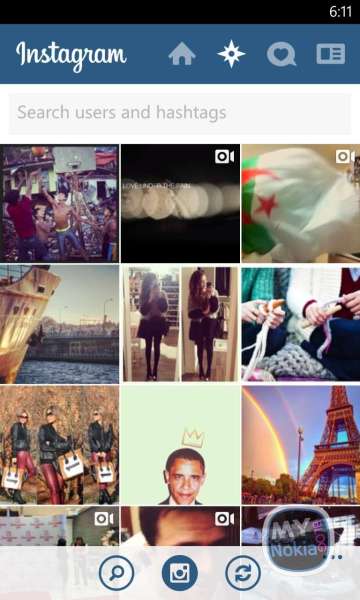




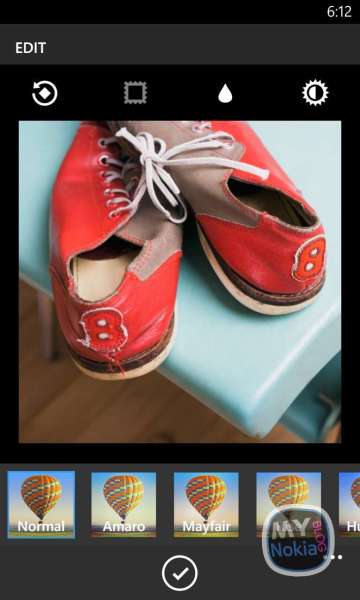






Connect
Connect with us on the following social media platforms.