#N9Hacks: Make Opera (or others) Default Broswer (Terminal) UPDATE: There are flaws
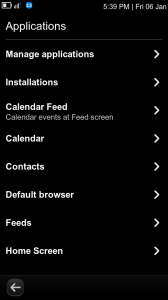 I’ve shown you how to select which browser you want to act as default, using an app. Sadly, Opera which we brought to your attention yesterday (as well as Helium Web Browser) doesn’t register on this app. To make it your default, follow the instructions below. As always, no responsibility if you brick your device,and SSH is recommended. (This tutorial assumes Dev Mode and nano are installed on the device.)
I’ve shown you how to select which browser you want to act as default, using an app. Sadly, Opera which we brought to your attention yesterday (as well as Helium Web Browser) doesn’t register on this app. To make it your default, follow the instructions below. As always, no responsibility if you brick your device,and SSH is recommended. (This tutorial assumes Dev Mode and nano are installed on the device.)
- Â Download my zip file here
- Connect your device in Mass Storage and extract it to the root directory of device
- In terminal, enter the command
cp -r /home/user/MyDocs/defaults.list /home/user/.local/share/applications/
That’s it!
If you want to change it to another browser not supported by the app, use the same file but then follow these additional commands
- cd /home/user/.local/share/applications/
- nano defaults.list
- Change operamobile-labs.desktop for the .desktop name of the browser (eg. fennec.desktop, web.desktop)
- ctrl + x, followed by y, then hit enter
Done! Now Opera will be your default browser. Also, if you look inside the Defaults Browser app, Opera Mobile is now an option.
Update: As with hacks, there isn’t a guarantee it works. I was rather quick in posting this, and as a result, didn’t test the link function, just the opening of the app. I will work on a way to pass the link to Opera, but there may not be a way. Fingers crossed I can resolve it. Of course, devs reading this, feel free to help.
Michael
Category: Applications, How to:, MeeGo, N9 Hacks, N9Apps, Nokia, Nseries





Connect
Connect with us on the following social media platforms.