Freeware: Digia @Web Review- the BEST web browser for Nokia N97/5800/5530/Samsung i8910, with Tabbed Browsing and optimized touch UI!
Teo of Symbian Freak has found Digia@Web – A new web browser for S60 5th edition.
[youtube=http://www.youtube.com/watch?v=OGnZ4xJFz_I]
We’ve got the native S60 browser, Opera Mini, and possibly Sky Fire (though that doesn’t function optimally yet), what would we need in another browser?
![]()
Well, having just installed it and played with it for a couple of hours, I have to say it’s exceedingly good. Apart from stability issues which are understandable being a new build (it is a beta version after all), @Web implements a lot of features I had wanted to see happen to the Native S60 browser.
Here’s a list of 7 reasons why I love the Digia @Web browser.
1. Loads web pages accurately and fairly quickly.
@Web works great with the keyboard (on N97, the QWERTY keyboard is the most efficient form of text input). However, it works just as good with the keyboard closed. Text entry reverts to on screen keypad (not sure if on screen QWERTY comes up for 5800 users).
Works well on either landscape or portrait, and loads at decent speeds over GSM data but noticeably much faster over WiFi.
2. Intuitive toolbars and full screen web experience.
One of my major gripes with the Native S60 browser is that when selecting the toolbar, it overstays its welcome only disappearing after an annoying predetermined amount of time.
I wanted the browser to show be the toolbar when I wanted, and disappear when I don’t want it and want to view a web page in full screen mode. Opera Mini was sort of a little bit better at that, though the latest release introduced a permanent toolbar that, although small, still eats up screen realty.

@ Web - clean full screen view. Note blue arrow at bottom centre of page
With @Web, you get a little unobtrusive blue arrow at the bottom. Touch it, and you get a whole host of options
- Back/forward
- Add Bookmark/open a bookmark
- Zoom bar
- Address bar (containing new tab bar the refresh icon which also changes to become a progress meter when loading pages

Easily accessible controls
The best thing is that it disappears the moment you touch the page. Absolutely brilliant. It’s a little thing, but just that ease between full-screen and navigating web options is a real advantage over the native S60 browser.
3. Simple easy to use settings

@Web settings
The settings is also accessed really intuitively – just press somewhere on the screen for about 2 seconds and a drop down menu appears. Like the toolbars, this also disappears the instant you touch somewhere on the screen, (disappearing automatically after a few seconds on no action)
From the drop down menu, you can:
- go to your home page
- enable private browsing
- exit browser
- access Help information
- access browser settings.
The layout of the settings is also improved, giving you access to settings you actually want to change directly under 2 main headings, and not hidden
- In browser settings you can manage your home page, java/image/flash/cookie settings.
- Under privacy you can clear your history/bookmarks/cache.


4. Kinetic Scrolling and tap zooming.

Double tap to zoom in, double tap to zoom back out
Just like the S60 browser, two features I really miss when using Opera Mini.
5. Supports Multiple Window/Tabbed Browsing!
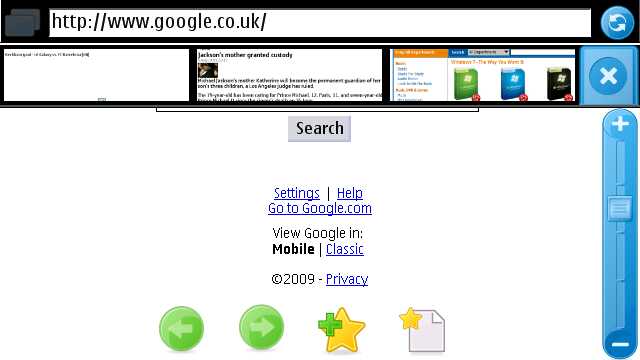

Holy Crap, Finally! Browsing firefox on the desktop, I’ve got too many tabs open to count.
When I’m reading an article/story and find something interesting to read up further on that page, e.g. theory x, I want to be able to search theory x whilst perhaps occasionally flipping back to the original article. That’s just one reason for tabbed browsing which neither S60 browser nor Opera can natively manage.
I’ve only been able to manage multiple web browsing by launching the web browser from another app via a link, or using Opera along with S60 browser. It’s not easiest of solutions.
Digia @Web brings a new experience in giving users up to 4 tabs to browse in. Each one is independent of one another, if you’ve zoomed in on one tab or are in the middle of writing a new web address, all other tabs are unaffected. Great. 
Even better is how easy it is how to use and switch between tabs. Left of the address bar is a new tab icon. When you press that, you open a blank new window. Another layer appears underneath the address bar containing a miniature compressed window of what’s currently in that tab. No names or web urls, but the image of what EXACTLY that tab looks like, making it really easy to know precisely which tab is which.
6. Has flash!

flash video on mobile version of youtube
Loads flash content. m.youtube.com flash videos work very nicely, (though main desktop site much slower). Flash content on other sites also load – though this is not that big of a plus for me.

tapping makes the player go into full screen
7. Moves forward and back really fast.
In S60 browser, whenever I want to go back a page, I get the ‘carousel’ view of pages I’ve previously viewed, requiring another tap to select that page. S60 browser then proceeds to reload that page completely. This is one of the annoyances that pushes me to Opera Mini.
Opera Mini is much better. Press delete button (or back in the toolbar) and the page swipes back without reloading the page. Moving forward required rooting through the menu though.
Digia @Web has dedicated icons for moving forward and back (no keyboard shortcut). But it’s pretty quick to move back and forth between pages too.
Dislikes:
There isn’t much really. The only main issue is stability. If only that were fixed and no more features were added to this browser (not even better flash support) I would be extremely content with having this as my main mobile browser.
- A tad unstable – tends to freeze or shut down if doing something too resource intensive. Doesn’t work too well in multitasking with other apps. Though this isn’t something S60 browser nor Opera escapes from either.
- Crashes all the time when loading mail.google.com – though I’ve never had to use that as Nokia Messaging provides me with my gmail emails.
- Can’t seem to load the real player from the browser – not too much of an issue.
- Zoom bar doesn’t actually work.
Conclusion
I would really recommend trying the Digia @Web Browser out (stability issues an all – hopefully we’ll see fixes soon). I used to switch between Opera Mini and S60 web browser: Opera for speedy browsing, and S60’s native browser to make sure certain web pages load as closely to the desktop equivalent as possible. Now I really don’t need to. It’s got the standard webkit base as the backbone, so loads pages like the native browser [I was way too hasty with the praise,mostly overwhelmed with the feature list – @Web fails to load certain sites which native S60 browser has no problem rendering,] but a lot of extra meaty functions that make it so much more useful than both Opera and native browser combined [on paper anyway].
- pretty quick
- Intuitive controls – quick hide of toolbars
- tabbed/multiple window browsing
- kinetic scrolling/tap zooming
- quick back/forward navigation
- loads flash
Everything the native S60 web browser should have been, but now realised through the Digia team.
[edit – as llaadd puts it -, “looks like a browser with great potential“]
TIP:
Turning Javascript off improves the stability of the browser, increasing the likelihood that the browser will not freeze on a webpage. e.g. news.google.com/digg.com would freeze with Javascript on.
Digia Via Symbian-Freak
Category: 3rd edition, 5th Edition, Applications, Freeware, MNB, Nokia, Nseries, Reviews, S60, Symbian





Connect
Connect with us on the following social media platforms.