How to: AIM, MSN, ICQ, Yahoo! QQ, GaduGadu, Sametime, Google Talk, Ovi Chat on N900's inbuilt messaging client
[To download, you will need Extras Level Catalogue for the app manager. Click here for instructions.
As well as Instant Messaging style texts, you also get IM built in. However, there are only a few clients available by default (Google talk, Ovi Chat). When I saw “Pidgin protocols…” highlighted below, I thought it was for the separate Pidgin messenger app and ignored it. Then I saw zehjotkah‘s video (scroll down) which showed this was actually for the built in IM client on the N900, so you can add accounts from: AIM, MSN, ICQ, Yahoo, GaduGadu, Groupwise, QQ and Sametime.
Then you just go back to Conversations>Accounts>New and you’ll get some new IM account options. You just type in your username and password and you’re done. Here are the one’s I’ve set up:
If you’re new to IM on the N900, you’ll also get a new status bar for “Availability”
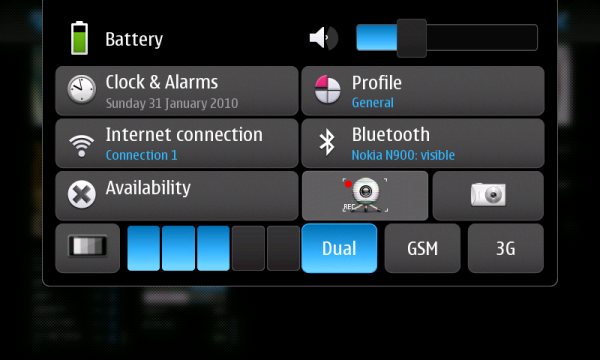 Clicking that bar opens up these settings below so you can go online, set to busy, go offline and change your status message.
Clicking that bar opens up these settings below so you can go online, set to busy, go offline and change your status message.
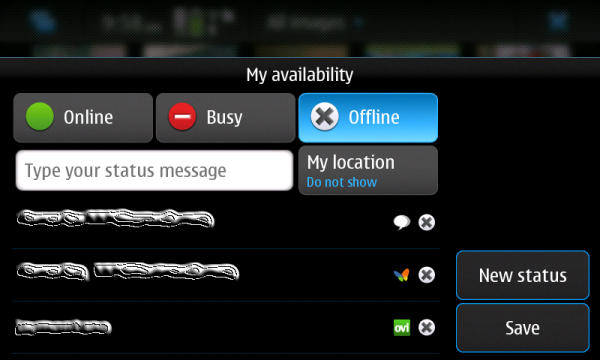 You’ll get notifications of new contacts adding you and messages like those yellow email balloons.
You’ll get notifications of new contacts adding you and messages like those yellow email balloons.
Check out zehjotkah‘s video for further instructions and see how this all works.
[youtube=http://www.youtube.com/watch?v=mS0_eA2foTI]

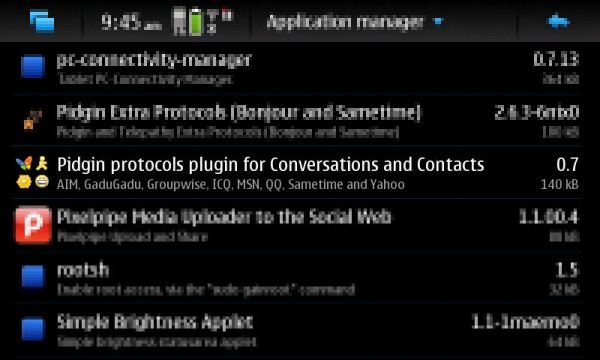
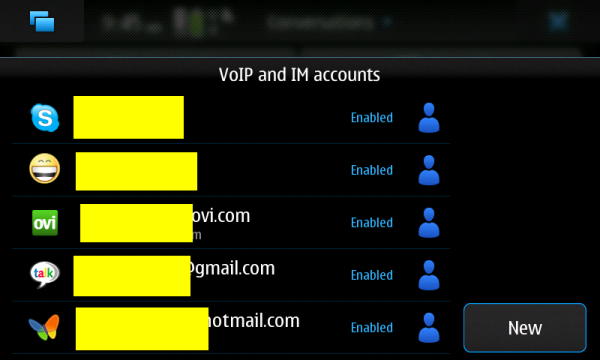




Connect
Connect with us on the following social media platforms.