How to hard reset Nokia N900?
UPDATE:
You will need:
- N900 (Charge up to at least 50%)
- PC
- Micro USB Cable
- Your IMEI number (go to settings>About Product or under your N900 battery)
Before you look at the instructions:
Backup the N900!
This process will wipe your photos and videos. Save precious data onto your computer. Simply drag and drop them over.
For content such as contacts/settings/bookmarks/applications list, use the Backup application on the N900, but backup to a memory card only. Do not back up onto N900 as that will get wiped.
You can drag files back over and restore backup from memory card afterwards.
INSTRUCTIONS
1. Download and install Maemo 5 Flasher (Appropriate for your PC operating System – these instructions are for windows so download the windows one)
Click http://tablets-dev.nokia.com/maemo-dev-env-downloads.php
2. Download PR 1.2 and eMMC content. You’ll need your IMEI
Click http://tablets-dev.nokia.com/nokia_N900.php
RX-51_2009SE_10.2010.13-2.VANILLA_PR_EMMC_MR0_ARM.bin
RX-51_2009SE_10.2010.19-1_PR_COMBINED_MR0_ARM.bin << Global Release (Will vary depending on which one you download)
3. Move both .bin files to C:\Program Files\maemo\flasher-3.5
4. Turn off N900. Connect MicroUSB cable but not N900. Whilst holding “U” on N900’s keyboard, attach to MicroUSB.
The Nokia logo will appear and a USB icon in top right corner. Do not at any point disconnect the cable or restart N900 until step 9.
5. On the PC, click Start>Run>CMD. You’ll see a black box appear.
6. Type or copy and paste
cd\program files\maemo\flasher-3.5
7. Type of copy and paste PR1.2 >>
flasher-3.5 -F RX-51_2009SE_10.2010.19-1_PR_COMBINED_MR0_ARM.bin -f
note, the file name will differ slightly with each PR1.2 regional variant. The above is for global version.
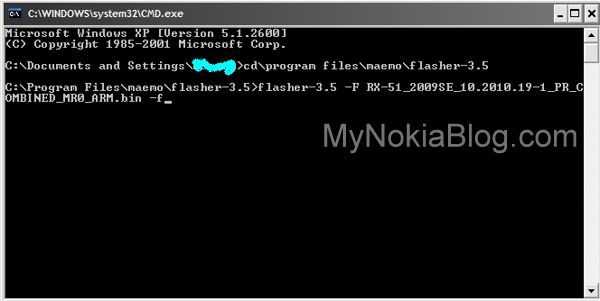 Leave it for a couple of minutes whilst it flashes your N900 with PR1.2.
Leave it for a couple of minutes whilst it flashes your N900 with PR1.2.
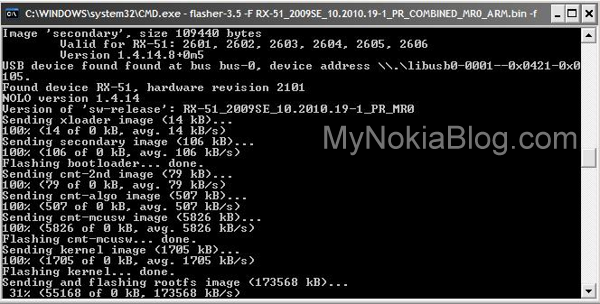 Wait until it says “CMT Flashed successfully”.
Wait until it says “CMT Flashed successfully”.
8. Now copy and paste
flasher-3.5 -FRX-51_2009SE_10.2010.13-2.VANILLA_PR_EMMC_MR0_ARM.bin -f -R
Wait for it to finish it’s thing.
You’ll know it’s finished when it says
N900 will attempt to restart.
9. If N900 hasn’t already restarted, restart it manually. Congratulations, you are now on PR1.2 / Have hard reset N900.
10. Restore your backup! For media files and whatnot, just drag and drop back to N900 from your PC.
For contacts/bookmarks/settings/applications list, go to N900 backup app and restore. It’ll take a minute or two depending on size of backup and manually restart.
Everything will be set back to how it was before the reset except for apps. With apps, N900 gives you an app list of previously installed apps and will ask you which ones (if any) you want to reinstall.
After that, you now have PR1.2 / Hard Reset your N900.
Ignore post below. That was before I learnt about flashing the eMMC bit too.
___________________________________________
N900: Do’s & Don’ts with App Manager + Hard Reset
This is not a tutorial “how to”, this is an open plea for help “how to” for anyone out there who actually knows this answer.
On Symbian phones, you can wipe your phone so it’s pretty much how it was when you first got it (software wise). This could be done via a code or by pressing simultaneously a combination of buttons whilst turning the phone on.
As far as I’m aware, you cannot do this on the N900. Not that with normal operations you’d ever need to.
But you might, if you try to delve into the (extras-testing) applications, which now I know aren’t really for public consumption. Since Christmas day (after an unfortunate application update) I’ve been unable to reinstall Bounce and a whole load of other applications.
I have tried reinstalling firmware via NSU, flasher, formatting mass memory, restoring factory settings – NONE work.
I’ve seen a few threads on talk.memo.org of other N900 users who have experienced “UNABLE TO INSTALL __‘INSERT__APP__NAME‘___” but I haven’t found answers there.
e.g.
- unable to install ‘Hermes’
- unable to install ‘Bounce Evolution’
- unable to install ‘Moobox’ etc
Other apps install fine, e.g. Mauku and Bullshit Bingo [great app to try btw!] but most don’t. My N900 [via a fault I have induced] downloads the app but that’s as far as it goes.
Do any of you know if there’s a way to completely reset the N900? There maybe something very simple and very obvious but I don’t know what that is.
UPDATE![04/Jan/10]Easiest solution is to follow hard reset instructions to flash/wipe your N900 clean.
Huge thanks to Jon Shipman in the comments. He has worked out how to fix the “unable to install error!” Ahh, finally! So happy, I get to try out N900 apps again!
- From your N900’s Web Browser go to http://maemo.org/downloads/product/Maemo5/rootsh/
- Download that file and install it (you may have to find the download using file manager. Once you open this file, App Manager will take care of installation)
- Open X Terminal on your N900

- Type
- sudo gainroot
- Type “mkdir opt”
- Refresh application catalogue in download. You’re done!
- I was unable to reinstall “MooBox” before, but now it’s back. And so will a whole bunch more other apps now this error has been fixed.

Thanks again Jon!
Excellent BACKUP software on the N900
As I’ve learnt from this encounter, BACKUP is very well done on the N900.
- Oddly it saves onto mass memory, not a memory card so unlike Symbian phones, you can still make backup if you haven’t got a memory card in the phone
- Homescreen app/widget/bookmark positions are returned.
- As are phone settings, contacts, call log, calendar and conversations. With applications, you get a prompt that you will need to reinstall them. The N900 proceeds to install those without fuss, though you could decide not to if you didn’t want to (nice to have that option)
- Very fast, took under a minute. N900 restarts after confirming a “restore”
- You can make several backups (date is noted, you can also change the name). This is great as sometimes, the latest backup doesn’t always have all the info you want (i.e. accidental deletion proceeded by a backup). This would make it perfect for testing apps that might mess up your phone. [if we had] hard reset, then this really functional back up and restore.
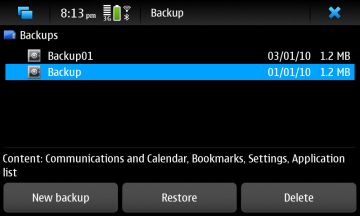
- The only major thing that isn’t backed up are media contents on the N900, like photos/videos/music/docs etc. You wouldn’t really ever need to back up mass memory as firmware installations does not touch it. You can delete mass memory contents by formatting the N900. This will wipe the mass memory but phone settings/contacts etc are left untouched. It’s advisable to make a backup via computer (i.e. just drag whole folders to be put back later)
When I find the solution, I’ll update this post.




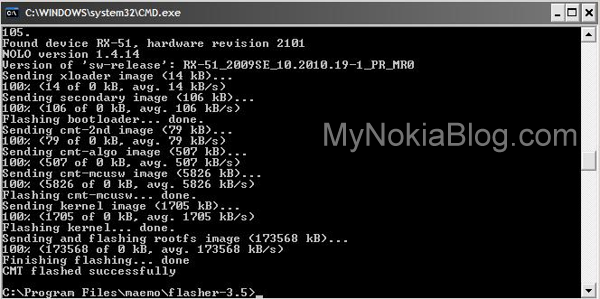


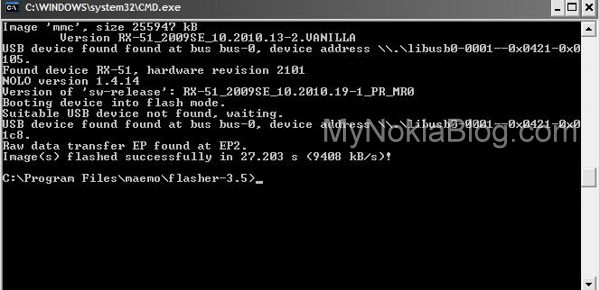



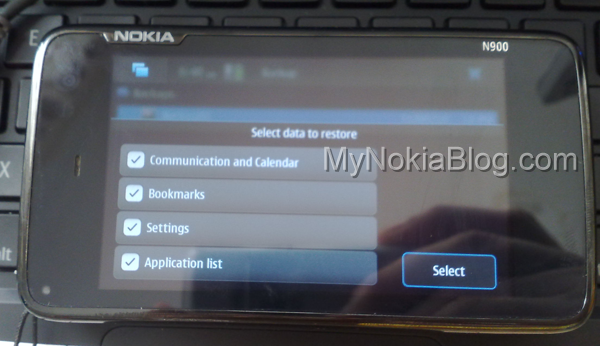







Connect
Connect with us on the following social media platforms.